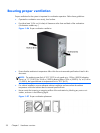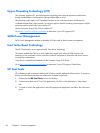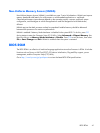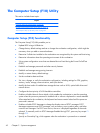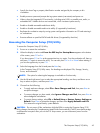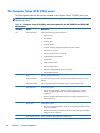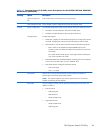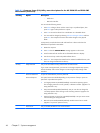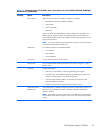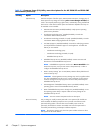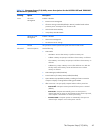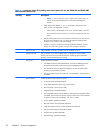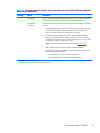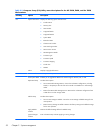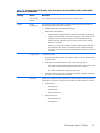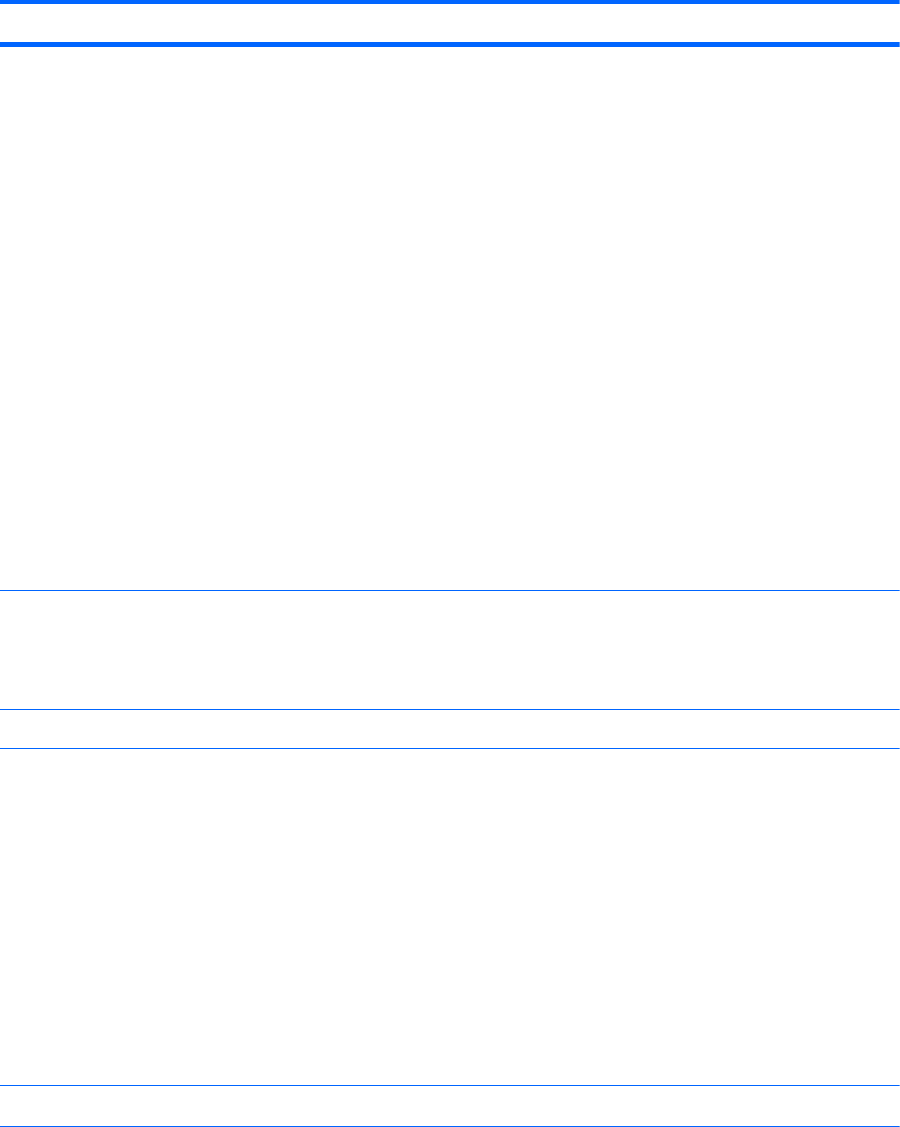
Table 2-1 Computer Setup (F10) Utility menu descriptions for the HP Z220 SFF and Z220 CMT
Workstations (continued)
Heading Option Description
◦
Hard Drive
◦
Network Controller
You can take the following actions:
●
Press Enter to drag a device with the arrow keys to a preferred place, then
press Enter again to drop the device in place.
●
Press F5 to remove the device from consideration as a bootable device.
●
You must confirm changes by selecting File>Save Changes and Exit and then
press Enter. The computer then stores boot order changes in the physical
ROM.
To temporarily override the boot order and boot from a device other than the
default device specified in Boot Order:
1. Restart the computer.
2. Press F9 when the F9=Boot Menu message appears on the screen.
3. Wait for POST to finish and for the list of bootable devices to display.
4. Use the arrow keys to select the preferred boot device.
5. Press Enter. The computer then starts from the selected nondefault device. (This
does not change the default boot device.)
Security Setup Password Lets you set and enable a setup password for the administrator.
If you create a setup password, you must use it to change computer setup options,
to flash the ROM, and to make changes to certain Plug and Play settings under
Windows.
Power-On Password Let you set and enable the power-on password.
Password Options This option becomes available depending on the presence of setup or power-on
passwords. It provides these options:
●
Lock Legacy Resources (Enabled/Disabled)—Prevents the operating system
from changing resources to serial, parallel, or diskette controller. (Appears if a
setup password is set.)
●
Setup Browse Mode (Enabled/Disabled)—Lets you view but not change the
F10 Setup Options without having to enter the setup password. (Appears if a
setup password is set.)
●
Password prompt on F9 and F12 (Enabled/Disabled)—Lets you access menus
without entering the setup password.
●
Network Server Mode (Disabled/Enabled)—Enables network server mode.
(Appears if a power-on password is set.)
Smart Cover
Lets you enable/disable the cover removal sensor
1
.
46 Chapter 2 System management