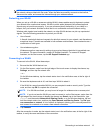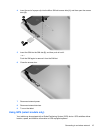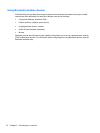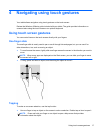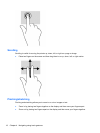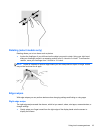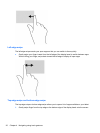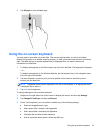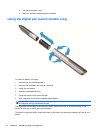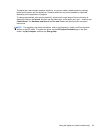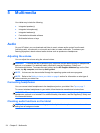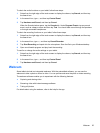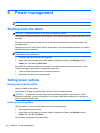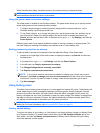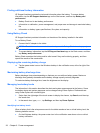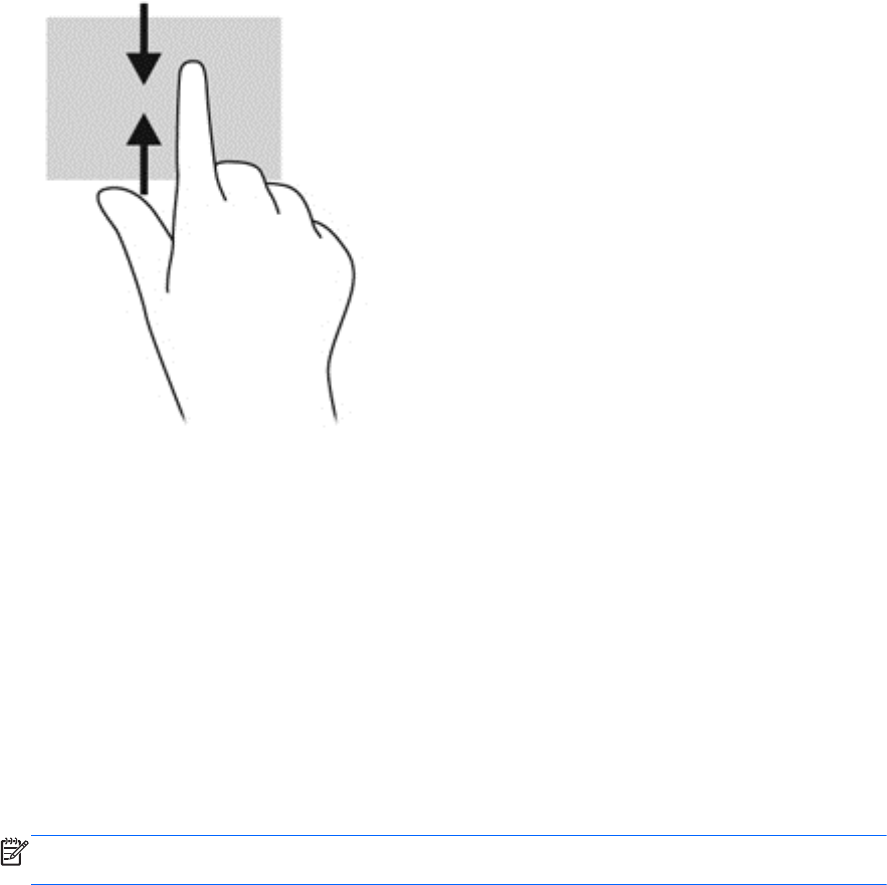
2. Tap All apps to view available apps.
Using the on-screen keyboard
You may want to enter data into a data field. This may be required when you set up a wireless
network configuration or a weather reporting location, or when you access user accounts on Internet
sites. The tablet has an on-screen keyboard that is displayed when you need to enter such
information into data fields.
1. To display the keyboard on the Start screen, tap in the first data field. The keyboard is displayed.
– or –
To display the keyboard on the Windows desktop, tap the keyboard icon in the navigation area,
at the far right of the taskbar.
2. Tap each character, continuing until you have spelled out the name or word that you are
entering into the data field.
NOTE: Suggested words may be displayed at the top of the keyboard. If an appropriate word
is displayed, tap to select it.
3. Tap enter on the keyboard.
To change settings for the on-screen keyboard:
1. Swipe from the right side of the touch screen to display the charms, and then tap Settings.
2. Tap Change PC settings, and then tap General.
3. Under Touch keyboard, you can enable or disable any of the following settings:
● Show text suggestions as I type
●
Add a space after I choose a text suggestion
●
Add a period after I double-tap the Spacebar
● Capitalize the first letter of each sentence
● Use all uppercase letters when I double-tap Shift key
Using the on-screen keyboard 21