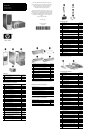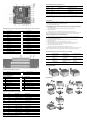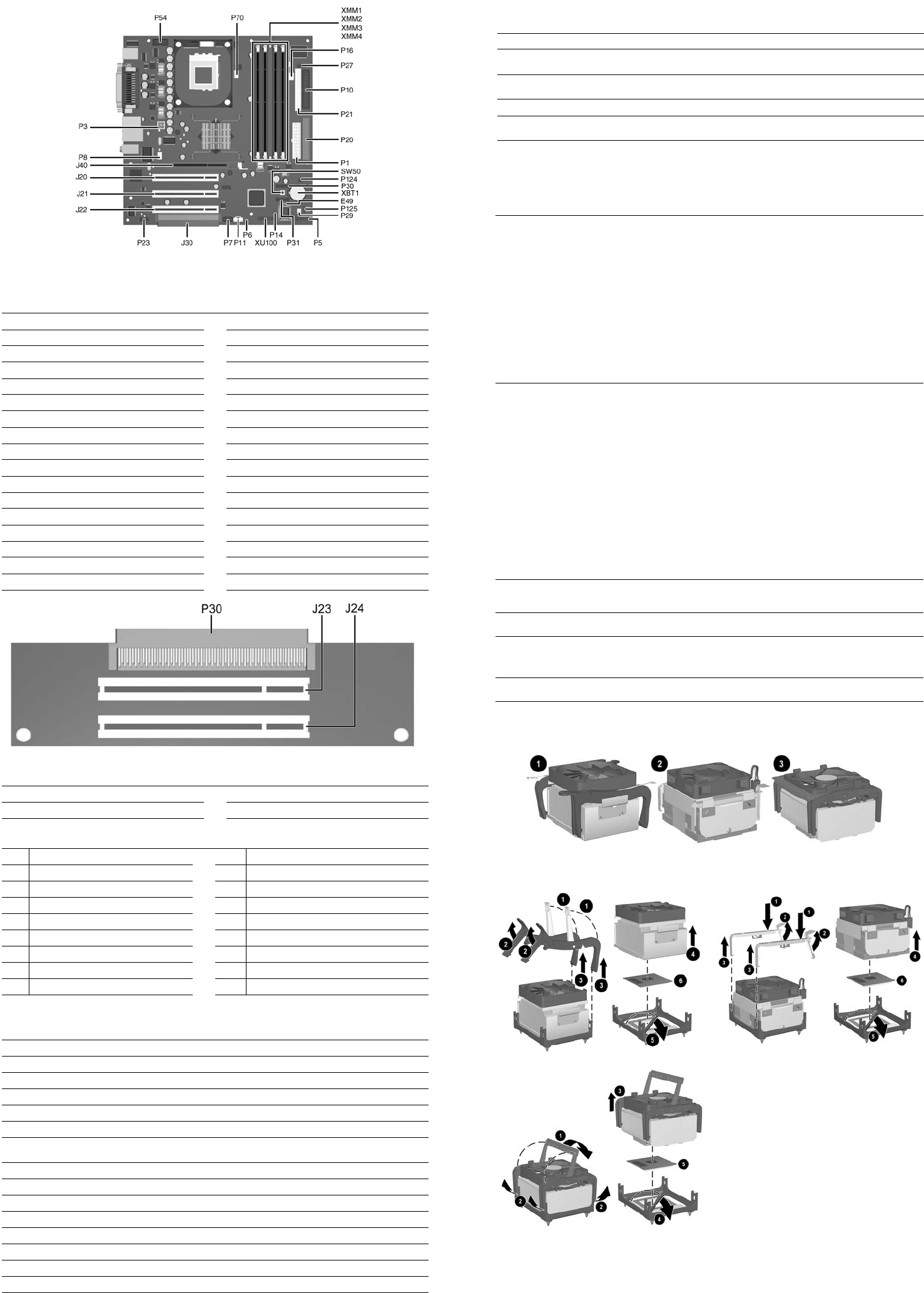
Interchangeable Heatsinks
Heat Sink Removal
System Board Connectors and Jumpers (position of some untitled components may vary in location)
E49 Password jumper P21 Secondary IDE
J20 PCI slot 1
P23 Front audio/USB
J21 PCI slot 2 P27 Miulti Bay
J22 PCI slot 3 P29 SCSI LED
J30 PCI slot extender
P30 Primary Serial ATA (SATA) Port
J40 AGP slot
P31 Secondary Serial ATA (SATA) Port
P1 Main power (20 pin) P54 Serial Port “B”
P3 CPU regulator power (4 pin) P70 CPU fan
P5 Front panel P124 Hood lock
P6 Internal chassis speaker P125 Hood sensor
P7 CD audio in SW50 CMOS button
P8 Chassis fan XBT1 Battery
P10 Diskette drive XMM1 Memory socket
P11 Aux audio in XMM2 Memory socket
P14 Boot block XMM3 Memory socket
P16 Power supply fan control XMM4 Memory socket
P20 Primary IDE
XU100 Security
PCI Extender Card Connectors and Jumpers
J23 PCI slot 4 P30 Male expansion plug
J24 PCI slot 5
System Hardware Interrupts
IRQ
System Function IRQ System Function
0
Timer Interrupt 8 Real-Time Clock
1
Keyboard 9 Unused
2
Interrupt Controller Cascade 10 Unused, available for PCI
3
Serial Port (COM B) 11 Unused, available for PCI
4
Serial Port (COM A) 12 Mouse
5
Unused, available for PCI 13 Coprocessor
6
Diskette Drive 14 Primary ATA (IDE) Controller
7
Parallel Port (LPT 1) 15 Secondary ATA (IDE) Controller
Computer Diagnostic LEDs (on front of computer)
LED Color LED Activity State/Message
Power Green On (S0) Computer on
Power Green 1 blink every 2 seconds (S1) Suspend Mode
Power Green 1 blink every 2 seconds (S3) Suspend to RAM
Power Green Off (S4) Suspend to Disk (if applicable)
Power Clear Off (S5) Computer off
Power Red 1 blink followed by 2-second
pause - Repeat
Power Supply failure
Power Red* 2 blinks 1 second apart CPU thermal shutdown
Power Red* 3 blinks 1 second apart CPU not installed
Power Red* 4 blinks 1 second apart Power supply overload ( crow bar)
Power Red* 5 blinks 1 second apart No memory
Power Red* 6 blinks 1 second apart No graphics
Power Red* 7 blinks 1 second apart System board failure (detected prior to video)
Power Red* 8 blinks 1 second apart Invalid ROM
Hard Drive Green Blinking Hard drive activity
*Blinking codes are repeated after a 2 second pause.
Keyboard Diagnostic LEDs, PS/2 Keyboards O nly
LED Color LED Activity State/Message
Num, Caps,
Scroll Lock
Green On (Rising Tone) ROM reflashed successfully
Num Lock Green On ROMPaq diskette not present, is bad, or drive
not ready.*
Caps Lock Green On Enter password.
Num, Caps,
Scroll Lock
Green Blink On in sequence, one at a
time - N, C, SL
Keyboard locked in network mode
* Insert valid ROMPaq diskette in drive A. Turn power switch off, then on to reflash ROM. If ROM flash is successful, all
three keyboard LEDs will light up, and you will hear a rising tone series of beeps. Remove diskette and turn power off,
then on to restart the computer. For more information about flashing the ROM, refer to the Troubleshooting guide.
Clearing CMOS*
The computer's configuration (CMOS) may occasionally be corrupted. If it is, it is necessary to clear the CMOS
memory using switch SW50.
To clear and reset the configuration, perform the following procedure:
1. Prepare the computer for disassembly.
Ä
CAUTION: The power cord must be disconnected from the power source before pushing the Clear CMOS
Button (NOTE: All LEDs on the board should be OFF). Failure to do so may damage the system board
2. Remove the access panel.
3. Press the CMOS button located on the system board and keep it depressed for 5 seconds.
4. Replace the access panel.
5. Turn the computer on and run F10 Computer Setup (Setup-utility) to reconfigure the system.
*When the CMOS button is pushed or the jumper is removed, both the power-on password and the setup password
become invalid because both are stored in the configuration memory. You will need to reset the passwords.
Disabling or Clearing the Power-On and Setup Passwords*
1. Turn off the computer and any external devices, and disconnect the power cord from the power outlet.
2. Remove the access panel.
3. Locate the header and jumper labeled E49.
4. Remove the jumper from pins 1 and 2. Place the jumper over pin 2 only, in order to avoid losing it.
5. Replace the access panel.
6. Plug in the computer and turn on power. Allow the operating system to start.
NOTE: Placing the jumper on pin 2 clears the current passwords and disables the password features.
7. To re-enable the password features, repeat steps 1-3, then replace the jumper on pins 1 and 2.
8. Repeat steps 5-6, then establish new passwords.
Refer to the Computer Setup (F10 Setup) instructions to establish new passwords.
*When the CMOS button is pushed or the jumper is removed, both the power-on password and the setup password
become invalid because both are stored in the configuration memory. You will need to reset the passwords.
Computer Setup (F10) Utility Features (not all features may be available)
File
System Information
About
Set Time and date
Save to Diskette
Restore From Diskette
Set defaults and Exit
Ignore Changes and Exit
Save Changes and Exit
Storage
Device Configuration
Options
IDE DPS Self-Test
Controller Order
SCSI Narrow Termination
Boot Order
Security
Setup Password
Power-On Password
Password Options
Smart Cover
Smart Sensor
DriveLock
Master Boot Record Security
Save Master Boot Record
Restore Master Boot Record
Device Security
Network Service Boot
System IDs
Advanced
Power-On Options
Onboard devices
PCI Devices
Bus Options
Devise Options
PCI VGA Configuration
Note: See Computer Setup (F10) Utility Guide on the Documentation Library CD.