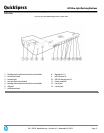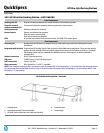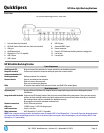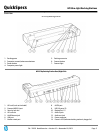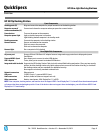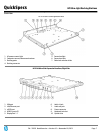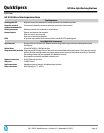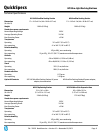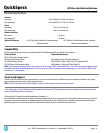HP 2570p Docking Station
Front Components
Docking posts (2)
Align and secure the computer for proper connection to the docking station
Computer connect/
release mechanisms (2)
Connect and release the computer when you press the connect button
Power button
Turns on the power to the computer
Computer power light
Light on: docked computer is turned on
Light blinking: docked computer is in standby mode
Docking connector
Connects the computer to the docking station
Connect button
Secures and releases the computer
Slide in to secure the computer
Slide out to release the computer
Connect light
On: a computer is fully docked
Rear/Right-Side Components
AC power port
Energy-efficient 65W Smart AC adapter features integrated surge protection to help against power
fluctuations.
Powered USB 2.0 port
One; allows you to connect to select USB devices
USB 3.0 ports
Three, allow you to connect to standard USB devices.
Integrated cable lock slot
Supports the HP Docking Station Cable Lock with a simplified locking mechanism. Gives you two security
options: lock the docking station only (which also prevents access to the Station drive bay); or lock both
the docking station and your notebook for additional security.
Also supports an industry standard notebook lock.
Network connectors
Ethernet ports
USB ports
3 USB 3.0 ports, 1 powered USB 2.0 port
Audio connectors
Audio in, audio out (does not support mic out)
Other connectors
Monitor stand power, VGA, DisplayPort 1.2, eSATA
NOTE
:
Your computer, docking station, and monitor must all support USB 3.0 and DisplayPort 1.2 to benefit from the advanced speeds
or features that these technologies provide. If one of the devices does not support these technologies, you will still have USB 2.0 and
DisplayPort 1.1 functionality.
QuickSpecs
HP Ultra-light Docking Stations
Overview
DA - 13639 North America — Version 10 — November 20, 2013
Page 6