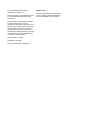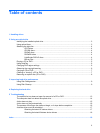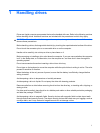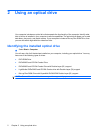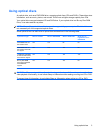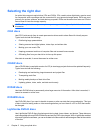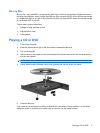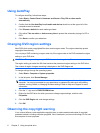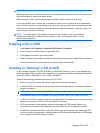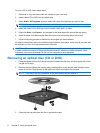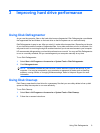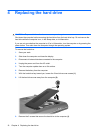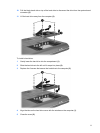Using AutoPlay
To configure AutoPlay, follow these steps:
1. Select Start > Control Panel > Hardware and Sound > Play CDs or other media
automatically.
2. Confirm that the Use AutoPlay for all media and devices check box at the upper left of the
computer screen is selected.
3. Click Choose a default for each media type listed.
4. Click either Take no action or Ask me every time to prevent the automatic playing of a CD or
DVD.
5. Click Save to confirm your selections.
Changing DVD region settings
Most DVDs that contain copyrighted files also contain region codes. The region codes help protect
copyrights internationally.
You can play a DVD containing a region code only if the region code on the DVD matches the region
setting on your DVD drive.
CAUTION: The region settings on your DVD drive can be changed only 5 times.
The region setting you select the fifth time becomes the permanent region setting on the DVD drive.
The number of region changes remaining is displayed on the DVD Region tab.
To change settings through the operating system:
1. Select Start > Computer > System properties.
2. In the left pane, click Device Manager.
NOTE: Windows includes the User Account Control feature to improve the security of your
computer. You may be prompted for your permission or password for tasks such as installing
software, running utilities, or changing Windows settings. Refer to Help and Support for more
information.
3. Click the "+" sign next to DVD/CD-ROM drives.
4. Right-click the DVD drive for which you want to change region settings, and then click
Properties.
5. Click the DVD Region tab, and change settings.
6. Click OK.
Observing the copyright warning
It is a criminal offense, under applicable copyright laws, to make unauthorized copies of copyright-
protected material, including computer programs, films, broadcasts, and sound recordings. Do not use
this computer for such purposes.
6 Chapter 2 Using an optical drive