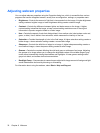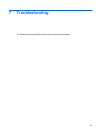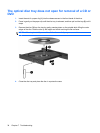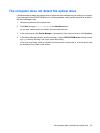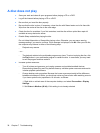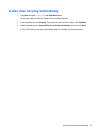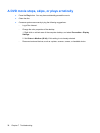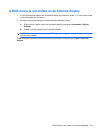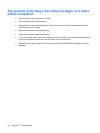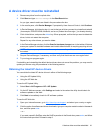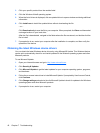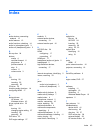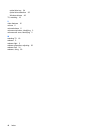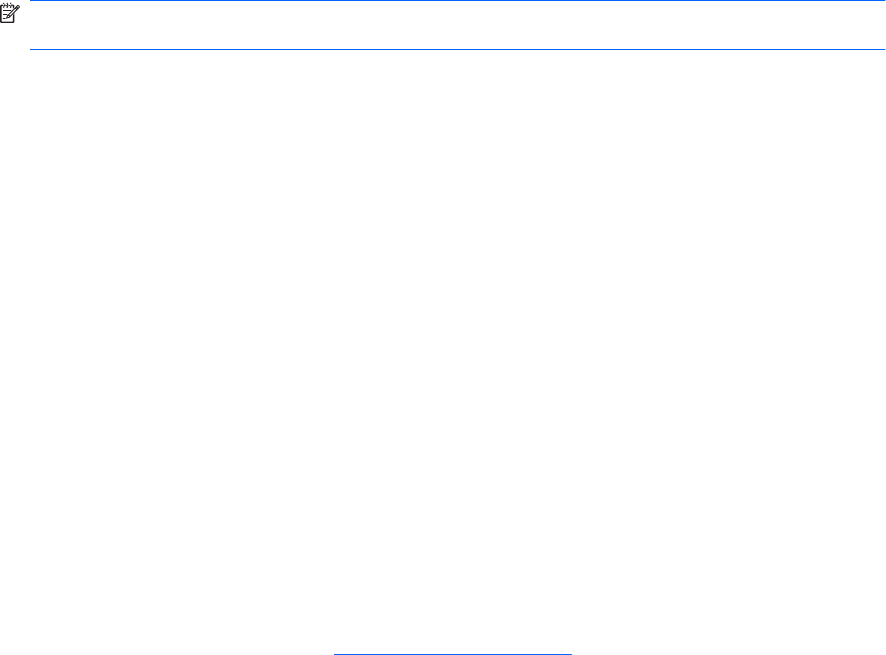
A device driver must be reinstalled
1. Remove any discs from the optical drive.
2. Click Start and type device manager in the Start Search box.
As you type, search results are listed in the pane above the box.
3. In the results pane, click Device Manager. If prompted by User Account Control, click Continue.
4. In Device Manager, click the plus sign (+) next to the type of driver you want to uninstall and reinstall
(for example, DVD/CD-ROMs, Modems, and so on) unless the minus sign (-) is already showing.
5. Click a listed driver, and press the delete key. When prompted, confirm that you want to delete the
driver, but do not restart the computer.
Repeat for any other drivers you want to delete.
6. In the Device Manager window, click the Scan for hardware changes icon in the toolbar. Windows
scans your system for installed hardware and installs default drivers for anything requiring drivers.
NOTE: If you are prompted to restart the computer, save all open files, and then continue with
the restart.
7. Reopen Device Manager, if necessary, and then verify that the drivers are once again listed.
8. Try running your program again.
If uninstalling and reinstalling the default device drivers does not correct the problem, you may need to
update your drivers using the procedures in the following section.
Obtaining the latest HP device drivers
You can obtain the latest HP device drivers in either of the following ways:
●
Using the HP Update Utility
●
Using the HP Web site
To use the HP Update Utility:
1. Select Start > All Programs > HP > HP Update.
2. On the HP Welcome screen, click Settings and select a time when the utility should check for
software updates on the Web.
3. Click Next to immediately check for HP software updates.
To use the HP Web site:
1. Open your Internet browser, go to
http://www.hp.com/support, and select your country or region.
2. Click the option for software and driver downloads, type your computer model number in the search
box, and then press enter.
– or –
If you want a specific SoftPaq, enter the SoftPaq number in the Search box, press enter, and follow
the instructions provided. Proceed to step 6.
A device driver must be reinstalled 41