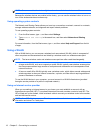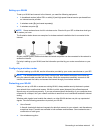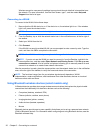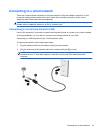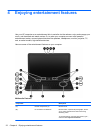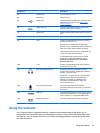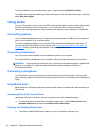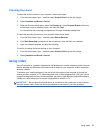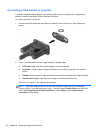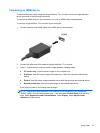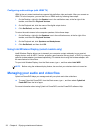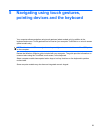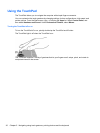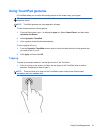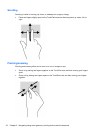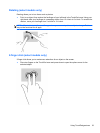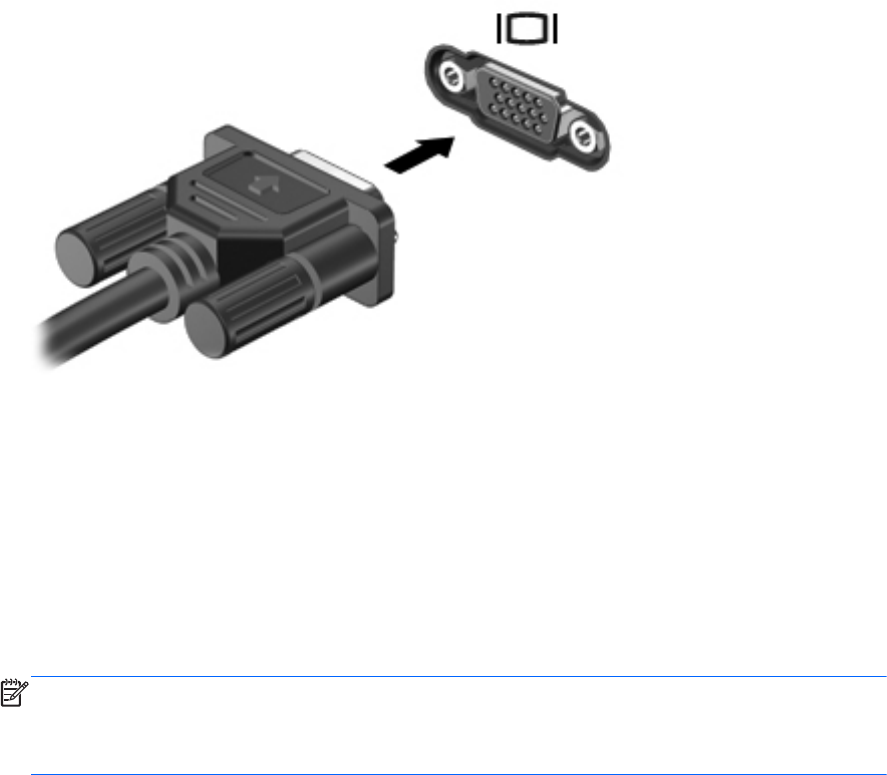
Connecting a VGA monitor or projector
To see the computer screen image on an external VGA monitor or projected for a presentation,
connect a monitor or projector to the computer's VGA port.
To connect a monitor or projector:
1. Connect the VGA cable from the monitor or projector to the VGA port on the computer as
shown.
2. Press f4 to alternate the screen image between 4 display states:
●
PC Screen only: View the screen image on the computer only.
● Duplicate: View the screen image simultaneously on both the computer and external
device.
●
Extend: View the screen image extended across both the computer and external device.
● Second screen only: View the screen image on the external device only.
Each time you press f4, the display state changes.
NOTE: Adjust the screen resolution of the external device, especially if you choose the
“Extend” option. From the Start screen, type c, and then select Control Panel from the list of
apps. Select Appearance and Personalization. Under Display, select Adjust screen
resolution for best results.
26 Chapter 4 Enjoying entertainment features