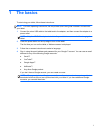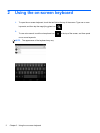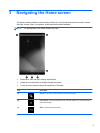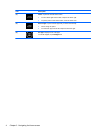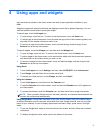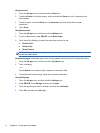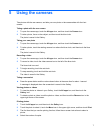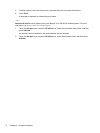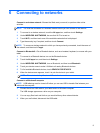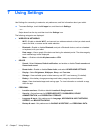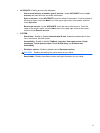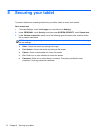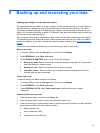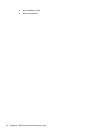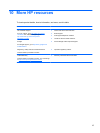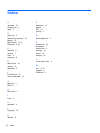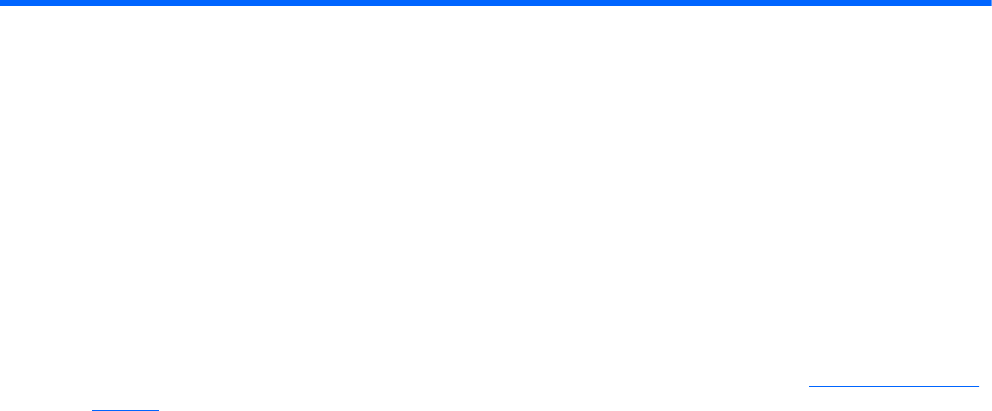
9 Backing up and recovering your data
Updating apps, widgets, and the operating system
HP recommends that you update your apps, widgets, and the operating system on a regular basis to
the latest versions. Updates can resolve issues and bring new features and options to your tablet.
Technology is always changing, and updating apps, widgets, and the operating system allows your
tablet to run the latest technology available. For example, older apps and widgets might not work well
with the most recent operating system.
Go to the Google Play store to download the latest versions of HP and third-party apps and widgets.
The operating system will download system updates automatically and notify you when it is ready to
install these updates. If you want to update the operating system manually, go to
http://www.hp.com/
support.
You can also set preferences for backing up and restoring your data in case of loss.
Back up and reset
1. To access Settings, touch the All apps icon, and then touch Settings.
2. Under PERSONAL, touch Back up & reset.
3. Under BACKUP & RESTORE, select one or more of the following:
●
Back up my data—Select the check box to enable backing up app data, Wi-Fi passwords,
and other settings to Google servers.
●
Backup account—Select a Google account for backing up data.
●
Automatic restore—Select the check box to enable backed up settings and data to be
restored when an app is reinstalled.
Factory data reset
To reset all settings and delete all data on the device:
1. To access Settings, touch the All apps icon, and then touch Settings.
2. Under PERSONAL, touch Back up & reset.
3. Under PERSONAL DATA, select Factory data reset, and then follow the on-screen
instructions.
Android system recovery mode
1. Press the power button, and then touch Power off.
2. Press the power button and the volume up button at the same time.
3. Press the volume up or volume down button to advance through the options, and then press the
power button to select one of the following options:
●
Reboot system now.
●
Apply update from ADB.
●
Update/recover from SD card.
13