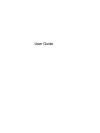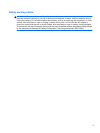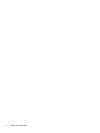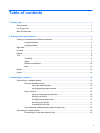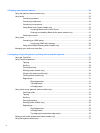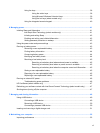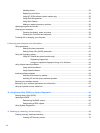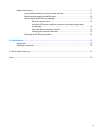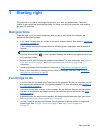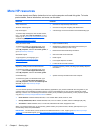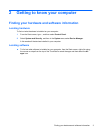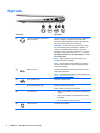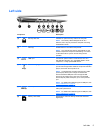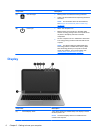4 Enjoying entertainment features ................................................................................................................. 20
Using the webcam (select models only) ............................................................................................. 22
Using audio ........................................................................................................................................ 22
Connecting speakers ......................................................................................................... 22
Connecting headphones .................................................................................................... 22
Connecting a microphone .................................................................................................. 22
Using Beats Audio (select models only) ............................................................................ 23
Accessing Beats Audio Control Panel ............................................................... 23
Enabling and disabling Beats Audio (select models only) ................................. 23
Checking the sound ........................................................................................................... 23
Using video ......................................................................................................................................... 24
Connecting an HDMI device .............................................................................................. 25
Configuring HDMI audio settings ...................................................................... 26
Using Intel Wireless Display (select models only) ............................................................. 26
Managing your audio and video files .................................................................................................. 26
5 Navigating using touch gestures, pointing devices and the keyboard ................................................... 27
Using the TouchPad ........................................................................................................................... 27
Using TouchPad gestures .................................................................................................................. 27
Tapping .............................................................................................................................. 28
Scrolling ............................................................................................................................. 29
Pinching/zooming .............................................................................................................. 29
Rotating (select models only) ............................................................................................ 30
2-finger click (select models only) ...................................................................................... 30
Flicking (select models only) .............................................................................................. 31
Edge swipes ...................................................................................................................... 31
Right-edge swipe .............................................................................................. 31
Top-edge swipe ................................................................................................. 32
Left-edge swipe ................................................................................................. 32
Using touch screen gestures (select models only) ............................................................................. 33
One-finger slide ................................................................................................................. 33
Tapping .............................................................................................................................. 33
Scrolling ............................................................................................................................. 34
Pinching/stretching ............................................................................................................ 34
Rotating (select models only) ............................................................................................ 35
Edge swipes ...................................................................................................................... 35
Right-edge swipe .............................................................................................. 35
Left-edge swipe ................................................................................................. 36
Top-edge swipe and bottom-edge swipe .......................................................... 36
Setting touch screen preferences (select models only) ...................................................................... 37
Using the keyboard and mouse .......................................................................................................... 37
vi