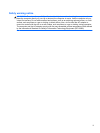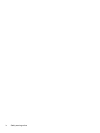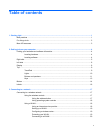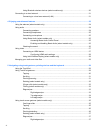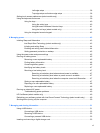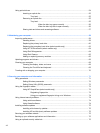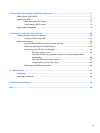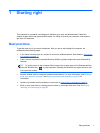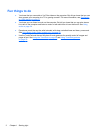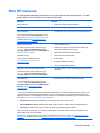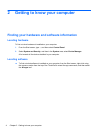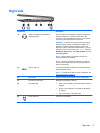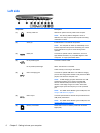Left-edge swipe ................................................................................................. 38
Top-edge swipe and bottom-edge swipe .......................................................... 38
Setting touch screen preferences (select models only) ...................................................................... 39
Using the keyboard and mouse .......................................................................................................... 39
Using the keys ................................................................................................................... 40
Using the action keys ........................................................................................ 40
Using Microsoft Windows 8 shortcut keys ......................................................... 41
Using the hot keys (select models only) ............................................................ 42
Using the integrated numeric keypad ................................................................................ 42
6 Managing power ............................................................................................................................................ 43
Initiating Sleep and Hibernation ......................................................................................................... 43
Intel Rapid Start Technology (select models only) ............................................................ 43
Initiating and exiting Sleep ................................................................................................. 44
Enabling and exiting user-initiated hibernation .................................................................. 44
Setting password protection on wakeup ............................................................................ 45
Using the power meter and power settings ........................................................................................ 45
Running on battery power .................................................................................................................. 45
Removing a user-replaceable battery ................................................................................ 45
Finding battery information ................................................................................................ 46
Conserving battery power .................................................................................................. 46
Identifying low battery levels .............................................................................................. 47
Resolving a low battery level ............................................................................................. 47
Resolving a low battery level when external power is available ........................ 47
Resolving a low battery level when no power source is available ..................... 47
Resolving a low battery level when the computer cannot exit Hibernation ....... 47
Storing a user-replaceable battery ..................................................................................... 47
Disposing of a user-replaceable battery ............................................................................ 48
Replacing a user-replaceable battery ................................................................................ 48
Running on external AC power .......................................................................................................... 48
Troubleshooting power problems ...................................................................................... 49
HP CoolSense (select models only) ................................................................................................... 49
Refreshing your software content with Intel Smart Connect Technology (select models only) .......... 49
Shutting down (turning off) the computer ........................................................................................... 50
7 Managing and sharing information ............................................................................................................. 51
Using a USB device ........................................................................................................................... 51
Connecting a USB device .................................................................................................. 52
Removing a USB device .................................................................................................... 52
Connecting a powered USB device ................................................................................... 52
Inserting and removing a digital storage card .................................................................................... 53
vii