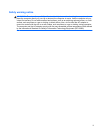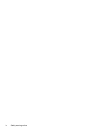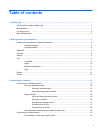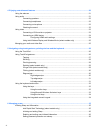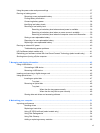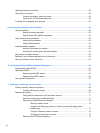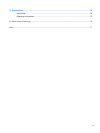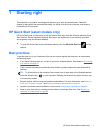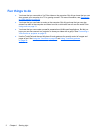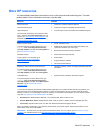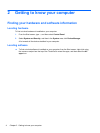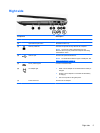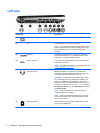4 Enjoying entertainment features ................................................................................................................. 20
Using the webcam .............................................................................................................................. 21
Using audio ........................................................................................................................................ 21
Connecting speakers ......................................................................................................... 22
Connecting headphones .................................................................................................... 22
Connecting a microphone .................................................................................................. 22
Checking the sound ........................................................................................................... 22
Using video ......................................................................................................................................... 23
Connecting a VGA monitor or projector ............................................................................. 23
Connecting an HDMI device .............................................................................................. 24
Configuring HDMI audio settings ...................................................................... 24
Using Intel Wireless Display and Wireless Music (select models only) ............................. 25
Managing your audio and video files .................................................................................................. 25
5 Navigating using touch gestures, pointing devices and the keyboard ................................................... 26
Using the TouchPad ........................................................................................................................... 26
Using TouchPad gestures .................................................................................................................. 26
Tapping .............................................................................................................................. 27
Scrolling ............................................................................................................................. 28
Pinching/zooming .............................................................................................................. 28
Rotating (select models only) ............................................................................................ 29
2-finger click (select models only) ...................................................................................... 29
Flicking (select models only) .............................................................................................. 30
Edge swipes ...................................................................................................................... 30
Right-edge swipe .............................................................................................. 30
Top-edge swipe ................................................................................................. 31
Left-edge swipe ................................................................................................. 31
Using the keyboard and mouse .......................................................................................................... 32
Using the keys ................................................................................................................... 32
Using the action keys ........................................................................................ 32
Using Microsoft Windows 8 shortcut keys ......................................................... 33
Using the hot keys ............................................................................................. 34
Using the integrated numeric keypad ................................................................................ 34
6 Managing power ............................................................................................................................................ 35
Initiating Sleep and Hibernation ......................................................................................................... 35
Intel Rapid Start Technology (select models only) ............................................................ 35
Initiating and exiting Sleep ................................................................................................. 36
Enabling and exiting user-initiated hibernation .................................................................. 36
Setting password protection on wakeup ............................................................................ 36
vi