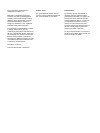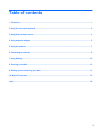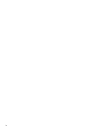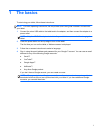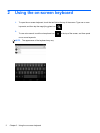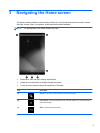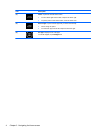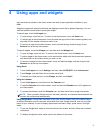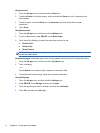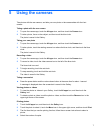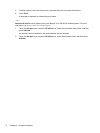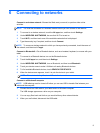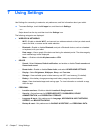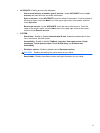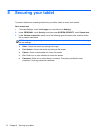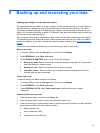Using the clock
1. Touch the All apps icon, and then touch the Clock icon.
2. To add the Clock to the Home screen, touch and hold the Clock icon until it appears on the
Home screen.
3. To add an alarm, touch the Clock icon, tap Set alarm, and then follow the on-screen
instructions.
4. Touch Done.
Using Beats Audio
1. Touch the All apps icon, and then touch the Settings icon.
2. To turn on Beat Audio, under DEVICE, touch Beats Audio.
3. Touch one of the following to select the mode that you want to use:
●
Beats On-Ear
●
Beats In-Ear
●
Beats Passive
NOTE: Third-party headphones (purchased separately) can be used to obtain maximum
benefit from Beats Audio.
Downloading apps—Download apps, music, books, games, and more from the Google Play Store.
1. Touch the All apps icon, and then touch the Play Store icon.
2. Touch a category.
– or –
Tap the Search icon, and then type a keyword in the search field.
3. To download and install an app, follow the on-screen instructions.
Uninstalling apps
1. Touch the All apps icon, and then touch the Settings icon.
2. Under DEVICE, touch Storage, and then touch Apps.
3. Touch the app that you want to uninstall, and then touch Uninstall.
4. Touch OK, and then touch OK again.
6 Chapter 4 Using apps and widgets