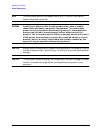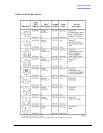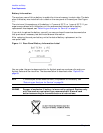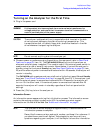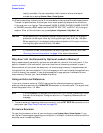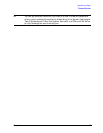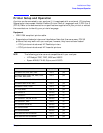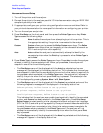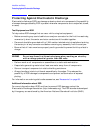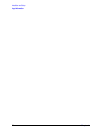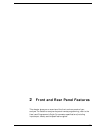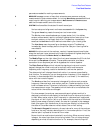20 Chapter 1
Installation and Setup
Printer Setup and Operation
Interconnection and Setup
1. Turn off the printer and the analyzer.
2. Connect the printer to the analyzer parallel I/O interface connector using an IEEE 1284
compliant parallel printer cable.
3. If appropriate, configure your printer using configuration menus or switches. Refer to
your printer’s documentation for more specific information on configuring your printer.
4. Turn on the analyzer and printer.
5. Press
Print Setup on the front panel and then press the Printer Type menu key. Printer
Type
accesses the following keys:
None None disables the analyzer from attempting to print to a printer. This is
the appropriate setting if no printer is connected to the analyzer.
Custom Custom allows you to access the Define Custom menu keys. The Define
Custom
menu keys allow you to specify printer characteristics such as
PCL Level and printer color capability.
Auto Auto enables the analyzer to automatically attempt to identify the
connected printer when the
Print key is pressed or when Printer Type is
set to
Auto.
6. Press
Printer Type to access the Printer Type menu keys. Press Auto to make the analyzer
attempt to identify the connected printer. When you press
Auto, the analyzer will
respond in one of the three following ways:
• The
Print Setup menu will be displayed with the Auto key selected and no new
message will be displayed in the display status line. This indicates that the analyzer
has successfully identified the connected printer and no further setup is required. As
long as
Auto remains selected in the Printer Type menu, the analyzer will attempt to
identify the printer when the front panel
Print key is pressed. The selected printer
will be displayed by pressing
System, More 1 of 3, Show System.
• The
Print Setup menu will be displayed with the Custom key selected and one of the
following diagnostic messages will be displayed in the display status line:
Unknown printer, Define Custom to set up printer
No printer response, Define Custom to set up printer
Invalid printer response, Define Custom to set up printer
This indicates that the analyzer was unable to automatically identify the connected
printer, and
Custom has been selected in the Printer Type menu. Press Print Setup,
Define Custom to select specific printer characteristics such as the printer language
(PCL3 or PCL5) and color printing capability. Once you have set these characteristics
to match those of your connected printer, the printer setup process is complete. As
long as
Custom remains selected in the Printer Type menu, the analyzer will not
attempt to automatically identify the connected printer when the front panel
Print
key is pressed.
• The Print Setup menu will be displayed with the None key selected and the following
message will appear in the display status line: