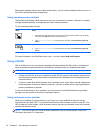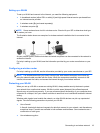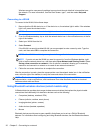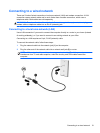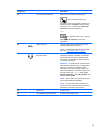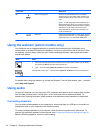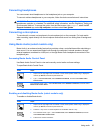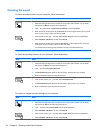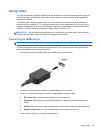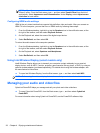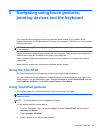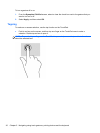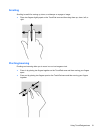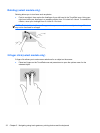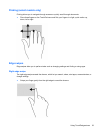Checking the sound
To check the audio functions on your computer, follow these steps:
Mode Steps
1. Swipe from the right edge of the TouchPad or touch screen (select models only) to display
the charms, tap Search, and then tap the search box.
2. Type c, tap Control Panel, tap Hardware and Sound, and then tap Sound.
3. When the Sound window opens, tap the Sounds tab. Under Program Events, tap any sound
event, such as a beep or alarm, and then tap Test.
1. From the Start screen, type c, and then select Control Panel from the list of applications.
2. Select Hardware and Sound, and then select Sound.
3. When the Sound window opens, select the Sounds tab. Under Program Events, select any
sound event, such as a beep or alarm, and then click Test.
You should hear sound through the speakers or through connected headphones.
To check the recording functions on your computer, follow these steps:
Mode Steps
1. Swipe from the right edge of the TouchPad or touch screen (select models only) to display
the charms, tap Search, and then tap the search box.
2. Type s, and then select Sound Recorder.
3. Click Start Recording and speak into the microphone. Save the file to your desktop.
4. Open a multimedia program and play the recording.
1. From the Start screen, type s, and then select Sound Recorder.
2. Click Start Recording and speak into the microphone. Save the file to your desktop.
3. Open a multimedia program and play the recording.
To confirm or change the audio settings on your computer:
Mode Steps
1. Swipe from the right edge of the TouchPad or touch screen (select models only) to display
the charms, tap Search, and then tap the search box.
2. Type c, and then select Control Panel from the list of applications.
3. Select Hardware and Sound, and then select Sound.
1. From the Start screen, type c, and then select Control Panel from the list of applications.
2. Select Hardware and Sound, and then select Sound.
26 Chapter 4 Enjoying entertainment features