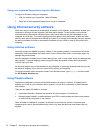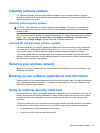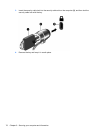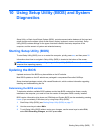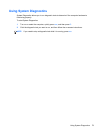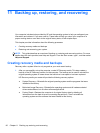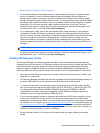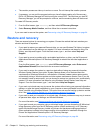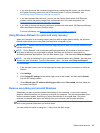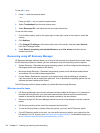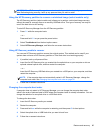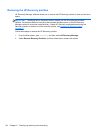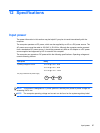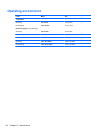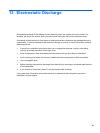●
The creation process can take up to an hour or more. Do not interrupt the creation process.
●
If necessary, you can exit the program before you have finished creating all of the recovery
DVDs. HP Recovery Manager will finish burning the current DVD. The next time you start HP
Recovery Manager, you will be prompted to continue, and the remaining discs will be burned.
To create HP Recovery media:
1. From the Start screen, type recovery, and then select HP Recovery Manager.
2. Select Recovery Media Creation, and then follow the on-screen instructions.
If you ever need to recover the system, see
Recovering using HP Recovery Manager on page 84.
Restore and recovery
There are several options for recovering your system. Choose the method that best matches your
situation and level of expertise:
●
If you need to restore your personal files and data, you can use Windows File History to restore
your information from the backups you created. For more information and steps for using File
History, see Help and Support. From the Start screen, type h, and then select Help and
Support.
● If you need to correct a problem with a preinstalled application or driver, use the Drivers and
Applications Reinstall option of HP Recovery Manager to reinstall the individual application or
driver.
From the Start screen, type recovery, select HP Recovery Manager, select Drivers and
Applications Reinstall, and then follow the on-screen instructions.
●
If you want to restore the system to a previous state without losing any personal information,
Windows System Restore is an option. System Restore allows you to restore without the
requirements of Windows Refresh or a reinstallation. Windows creates system restore points
automatically during a Windows update and other system maintenance events. Even if you did
not manually create a restore point, you can choose to restore to a previous point, automatically
created. For more information and steps for using Windows System Restore, see Help and
Support. From the Start screen, type h, and then select Help and Support.
●
If you want a quick and easy way to recover the system without losing your personal information,
settings, or apps that came preinstalled on your computer or were purchased from the Windows
Store, consider using Windows Refresh. This option does not require backing up data to another
drive. See
Using Windows Refresh for quick and easy recovery on page 83.
●
If you want to reset your computer to its original state, Windows provides an easy way to remove
all personal data, apps, and settings, and reinstall Windows.
For more information, see
Remove everything and reinstall Windows on page 83.
●
If you want to reset your computer using a minimized image, you can choose the HP Minimized
Image Recovery option from the HP Recovery partition (select models only) or HP Recovery
media. Minimized Image Recovery installs only drivers and hardware-enabling applications.
Other applications included in the image continue to be available for installation through the
Drivers and Applications Reinstall option in HP Recovery Manager.
For more information, see
Recovering using HP Recovery Manager on page 84.
82 Chapter 11 Backing up, restoring, and recovering