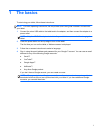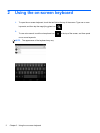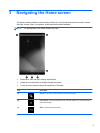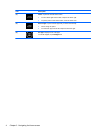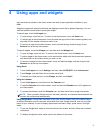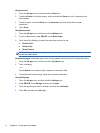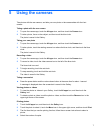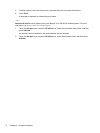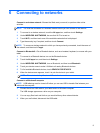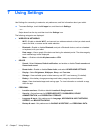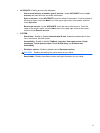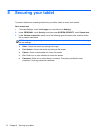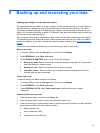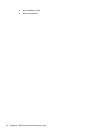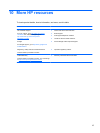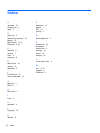7 Using Settings
Use Settings for connecting to networks, set preferences, and find information about your tablet.
▲
To access Settings, touch the All apps icon, and then touch Settings.
– or –
Swipe down from the top, and then touch the Settings icon.
The following categories are displayed:
●
WIRELESS & NETWORKS
◦
Wi-Fi—Enable or disable Wi-Fi, and connect to a wireless network so that you check email,
search the Web, or access social media websites.
◦
Bluetooth—Enable or disable Bluetooth, and pair a Bluetooth device, such as a headset
or keyboard, with your tablet.
◦
Data usage—View a graph of the data used during the selected period. The data usage by
each installed app is also displayed.
◦
More...—Enable or disable Airplane mode or VPN.
●
DEVICE
◦
Sound—Select Volumes, Default notification, and enable or disable Touch sounds and
Screen lock sound.
◦
Beats Audio—Enable or disable Beats Audio, and select HEADPHONE SETTINGS.
◦ Display—Select Brightness, Wallpaper, Sleep, and Font size.
◦
Storage—View available space in tablet memory and SD™ card memory (if installed).
◦
Battery—View battery charge percentage and battery usage by various features.
◦
Apps—View downloaded apps and running apps. To view information or uninstall an app,
touch the app.
●
PERSONAL
◦
Location services—Enable or disable Location & Google search.
◦ Security—Set preferences for SCREEN SECURITY, PASSWORDS, DEVICE
ADMINISTRATION, and CREDENTIAL STORAGE.
◦
Language & input—Set preferences for
Language, KEYBOARD & INPUT METHODS,
SPEECH, and MOUSE/TRACKPAD.
◦
Backup & reset—Set preferences for BACKUP & RESTORE, and PERSONAL DATA.
10 Chapter 7 Using Settings