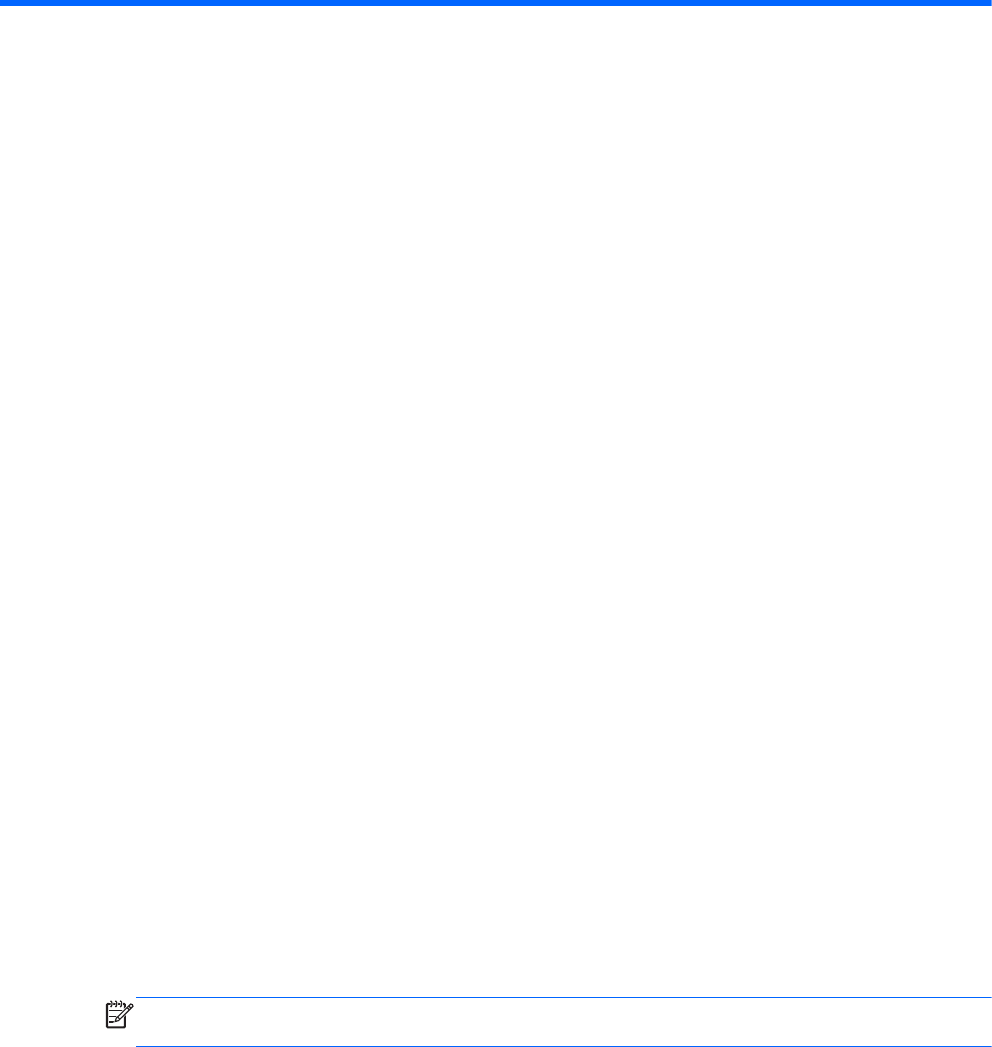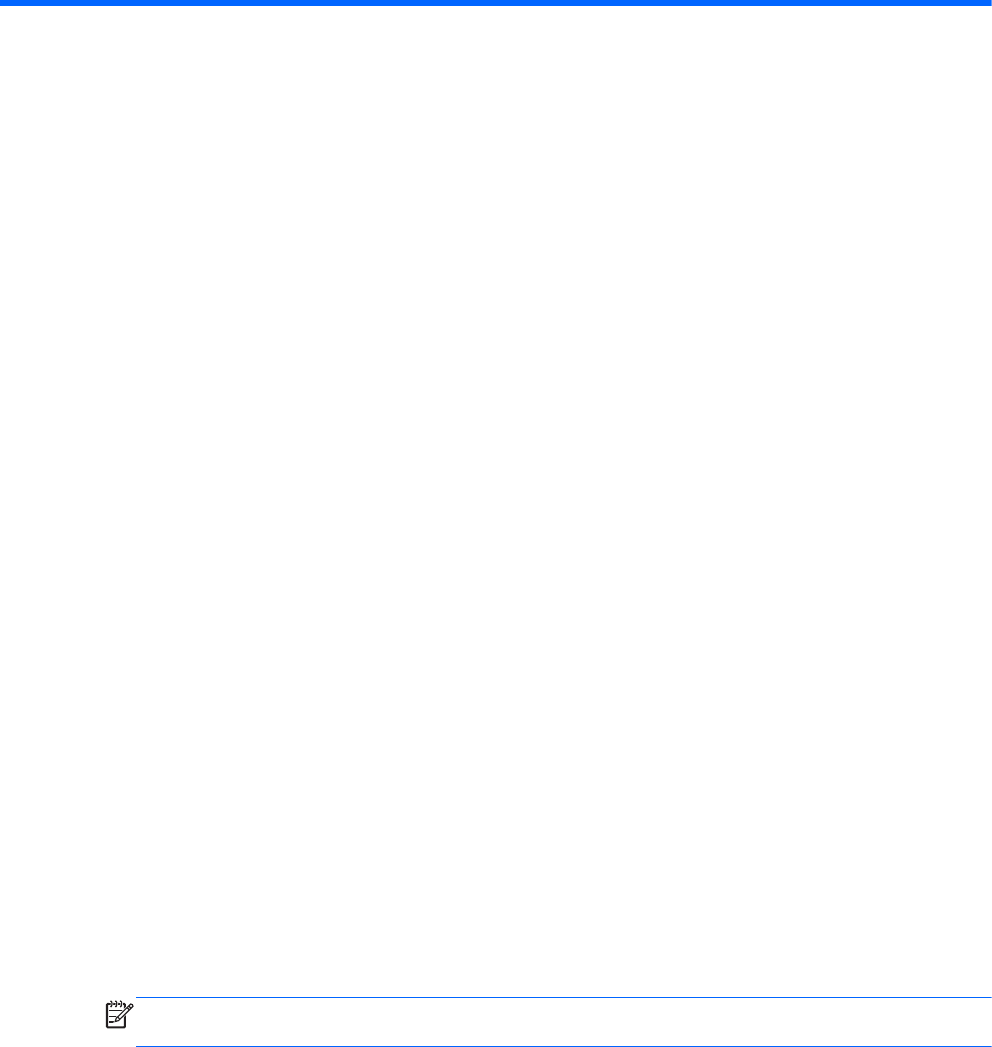
4 Using apps and widgets
Apps are shortcuts placed on the Home screen and used to open applications installed on your
tablet.
Widgets are apps with special functionality that displays content that is updated frequently. You can
view the updated content without opening the widget.
To see all apps, touch the All apps icon.
1. To open an app, touch the icon. To return to the Home screen, touch the Home icon.
2. To add an app to the Home screen, touch and hold the app until the Home screen appears, and
then slide it to the location where you want it to be.
3. To remove an app from the Home screen, touch and hold the app, and then drag it to the
Remove icon at the top of the screen.
To see all widgets, touch the All apps icon, and then touch the Widgets tab.
1. To open a widget, touch the icon. To return to the Home screen, touch the Home icon.
2. To add a widget to the Home screen, touch and hold the widget until the Home screen appears,
and then slide it to the location where you want it to be.
3. To remove a widget from the Home screen, touch and hold the widget, and then drag it to the
Remove icon at the top of the screen.
Using Gmail
1. Touch the All apps icon, touch Settings, and then under ACCOUNTS, touch Add account.
2. Touch Google, and then follow the on-screen instructions.
3. To access your Gmail account, touch All apps, and then touch Gmail.
Using the calendar
1. Touch the All apps icon, and then touch the Calendar icon.
2. To add the Calendar to the Home screen, touch and hold the Calendar icon until it appears on
the Home screen.
3. To access the calendar, touch the Calendar icon, and then follow the on-screen instructions.
NOTE: When you add a Google account, the email, calendar, and contacts associated with the
account are synchronized automatically.
Using Google Now—Google Now uses time of day, your current location, and your location history
to display information on your commute. Information from other Google products, such as your Web
history or your calendar, is used to display appointment reminders, maps, sports scores, and flight
status.
1. To opt into Google Now, swipe up from the bottom of the screen, and then follow the on-screen
instructions.
2. To display Google Now cards, swipe up from the bottom of the screen.
5