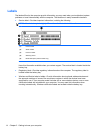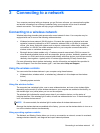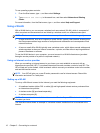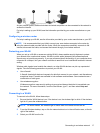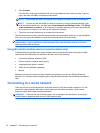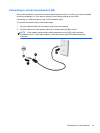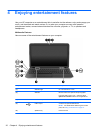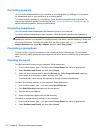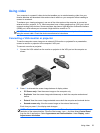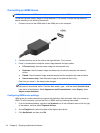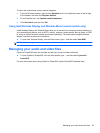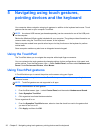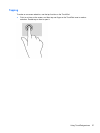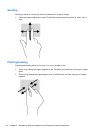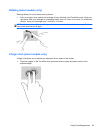Connecting speakers
You can attach wired speakers to your computer by connecting them to a USB port or to the audio-
out (headphone) jack on your computer or on a docking station.
To connect wireless speakers to your computer, follow the device manufacturer's instructions. To
connect high-definition speakers to the computer, see
Configuring HDMI audio settings on page 24.
Before connecting speakers, lower the volume setting.
Connecting headphones
You can connect wired headphones to the headphone jack on your computer.
To connect wireless headphones to your computer, follow the device manufacturer's instructions.
WARNING! To reduce the risk of personal injury, lower the volume setting before putting on
headphones, earbuds, or a headset. For additional safety information, see the Regulatory, Safety and
Environmental Notices. To access this guide, from the Start screen, type support, select the HP
Support Assistant app, select My computer, and then select User guides.
Connecting a microphone
To record audio, connect a microphone to the microphone jack on the computer. For best results
when recording, speak directly into the microphone and record sound in a setting free of background
noise.
Checking the sound
To check the audio functions on your computer, follow these steps:
1. From the Start screen, type c, and then select Control Panel from the list of applications.
2. Select Hardware and Sound, and then select Sound.
3. When the Sound window opens, select the Sounds tab. Under Program Events, select any
sound event, such as a beep or alarm, and then click Test.
You should hear sound through the speakers or through connected headphones.
To check the recording functions on your computer, follow these steps:
1. From the Start screen, type s, and then select Sound Recorder.
2. Click Start Recording and speak into the microphone.
3. Save the file to your desktop.
4. Open a multimedia program and play the recording.
To confirm or change the audio settings on your computer:
1. From the Start screen, type c, and then select Control Panel from the list of applications.
2. Select Hardware and Sound, and then select Sound.
22 Chapter 4 Enjoying entertainment features