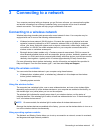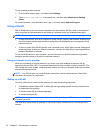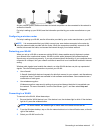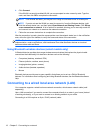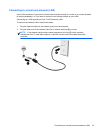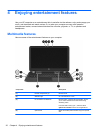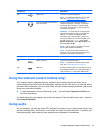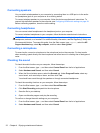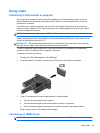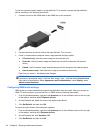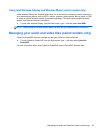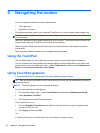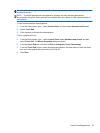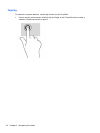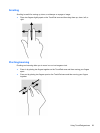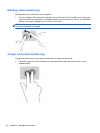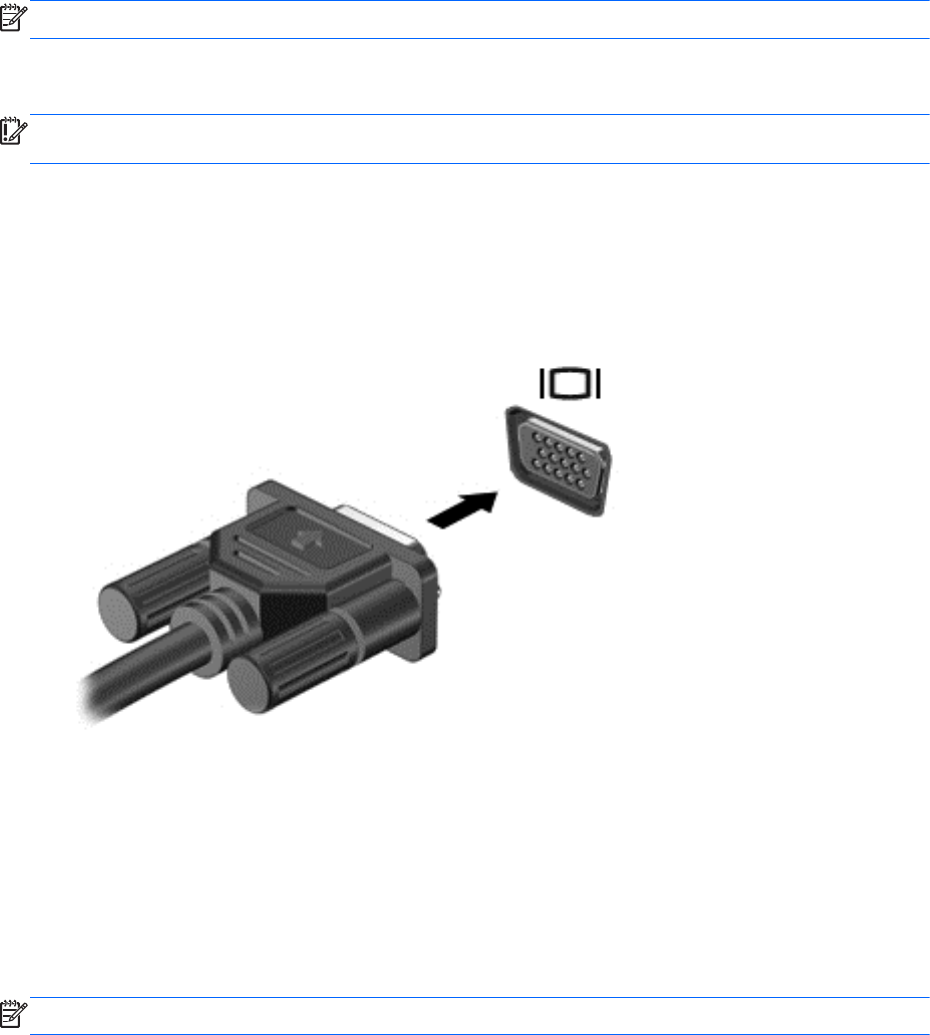
Using video
Connecting a VGA monitor or projector
Your computer is a powerful video device that enables you to watch streaming video from your
favorite websites and download video and movies to watch on your computer when you are not
connected to a network.
To enhance your viewing enjoyment, use one of the video ports on the computer to connect an
external monitor, projector, or TV. Most computers have a video graphics array (VGA) port, which
connects analog video devices.
NOTE: Your computer may include an HDMI to VGA adapter.
Some computers also have a high-definition multimedia interface (HDMI) port, which allows you to
connect a high-definition monitor or TV.
IMPORTANT: Be sure that the external device is connected to the correct port on the computer,
using the correct cable. Check the device manufacturer's instructions.
To see the computer screen image on an external VGA monitor or projected for a presentation,
connect a monitor or projector to the computer's VGA port.
To connect a monitor or projector:
1. Connect the VGA cable adapter to the HDMI port.
2. From the monitor or projector, connect to the VGA port on the computer as shown.
3. Press f4 to alternate the screen image between 3 display states:
●
View the screen image on the computer.
● View the screen image on the external device (monitor or projector).
●
View the screen image simultaneously on both the computer and external device.
Each time you press f4, the display state changes.
Connecting an HDMI device
NOTE: To connect an HDMI device to your computer, you need an HDMI cable, sold separately.
Using video 23