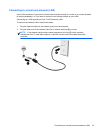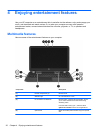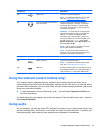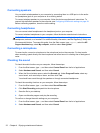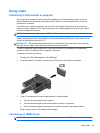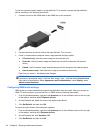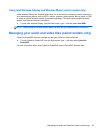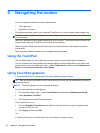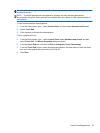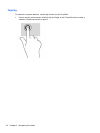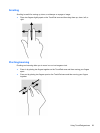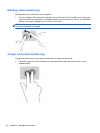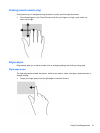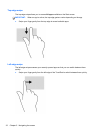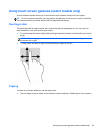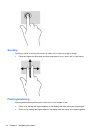TIP: Use the left and right buttons on the TouchPad as you would use the corresponding buttons on
an external mouse.
NOTE: TouchPad gestures are not supported in all apps, and only common gestures are
documented in this guide. More gestures are available when you choose to view a demonstration of
each gesture.
To view a demonstration of each gesture:
1. From the Start screen, type c, select Control Panel, and then select Hardware and Sound.
2. Select Touch Pad.
3. Click a gesture to activate the demonstration.
To turn a gesture off or on:
1. From the Start Screen, type c, select Control Panel, select Hardware and Sound, and then
select Touch Pad. The Mouse Properties dialog box opens.
2. From the Touch Pad tab, click the link Click to change the Touch Pad settings.
3. From the Touch Pad screen, select the appropriate gesture, and then select or clear the check
box next to the gesture that you want to turn off or on.
4. Click Save.
Using TouchPad gestures 27