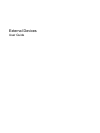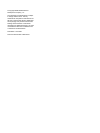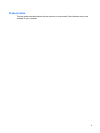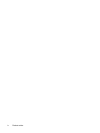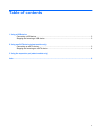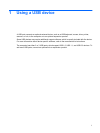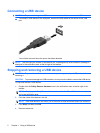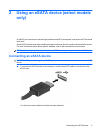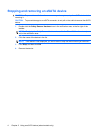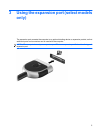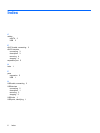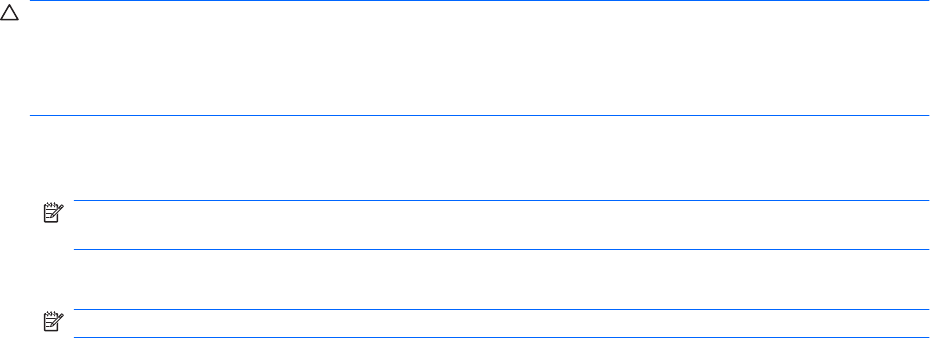
Stopping and removing an eSATA device
CAUTION: To prevent loss of information or an unresponsive system, stop the eSATA device before
removing it.
CAUTION: To prevent damage to an eSATA connector, do not pull on the cable to remove the eSATA
device.
1. Double-click the Safely Remove Hardware icon in the notification area, at the far right of the
taskbar.
NOTE: To display the Safely Remove Hardware icon, click the Show Hidden Icons icon (< or
<<) in the notification area.
2. Click the name of the device in the list.
NOTE: If the device is not displayed, you do not have to stop the device before you remove it.
3. Click Stop, and then click OK.
4. Remove the device.
4 Chapter 2 Using an eSATA device (select models only)