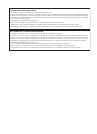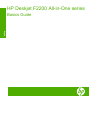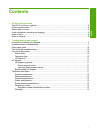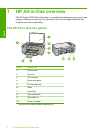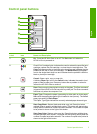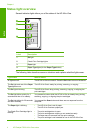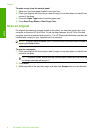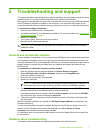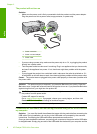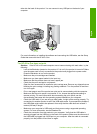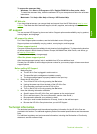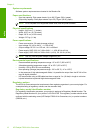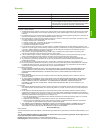Light status What it means
•
The print cartridge might be defective.
•
The print cartridge is low on ink.
The On, Paper, and Check Print
Cartridge lights are blinking.
Scanner failure.
Turn off the HP All-in-One, then turn it on again. If the problem persists,
contact HP Support.
All lights are blinking. The HP All-in-One has a fatal error.
1. Turn the HP All-in-One off.
2. Unplug the power cord.
3. Wait a minute, then plug the power cord back in.
4. Turn the HP All-in-One back on.
If the problem persists, contact HP Support.
Load originals for scanning and copying
You can load many different types and sizes of paper in the HP All-in-One, including letter
or A4 paper, photo paper, transparencies, and envelopes. For more information, see the
onscreen Help.
To load an original on the glass
1. Lift the lid on the HP All-in-One.
2. Place your original with the side you want to copy or scan face down on the left front
corner of the glass.
TIP: To get the correct copy size, make sure that there is no tape or other foreign
object on the glass.
3. Close the lid.
Make a copy
You can make quality copies from the control panel.
(continued)
Make a copy 5
English