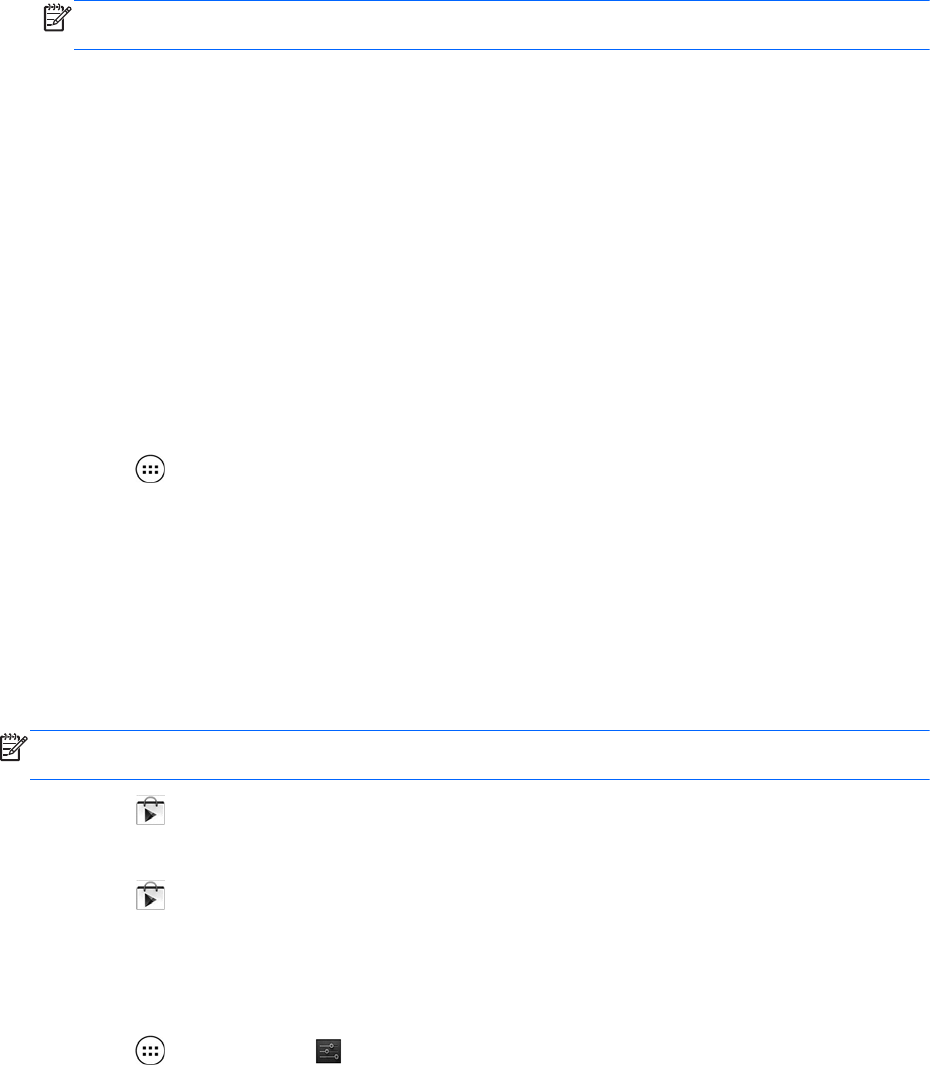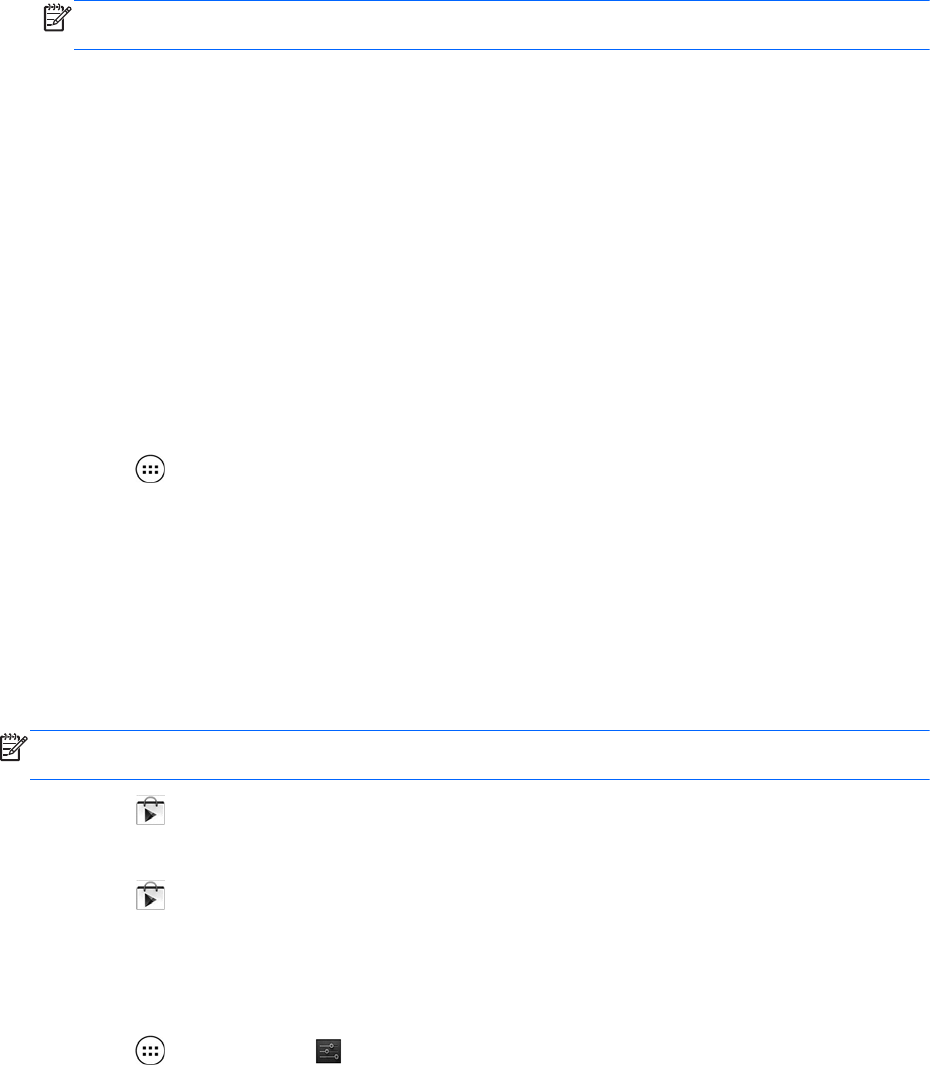
Using the calendar
●
Touch the Calendar icon, and then follow the on-screen instructions.
NOTE: When you add a Google account, the email, calendar, and contacts associated with the
account are synchronized automatically.
●
To add the Calendar to the Home screen, touch and hold the Calendar icon until it appears on
the Home screen.
Using Google Now
Google Now uses time of day, your current location, and your location history to display information
on your commute. Information from other Google products, such as your Web history or your
calendar, is used to display appointment reminders, maps, sports scores, and flight status.
● To opt into Google Now, swipe up from the bottom of the screen, and then follow the on-screen
instructions.
●
To display Google Now cards, swipe up from the bottom of the screen.
Using the clock
●
Touch
, and then touch the Clock icon.
●
To add the Clock to the Home screen, touch and hold the Clock icon until it appears on the
Home screen.
●
To add an alarm, touch the Clock icon, touch Set alarm, and then follow the on-screen
instructions.
Downloading apps
Download apps, music, books, games, and more from the Google Play Store.
NOTE: You must be connected to the Internet and signed into a Google account to access the Play
Store.
●
Touch
, and then touch a category.
– or –
Touch
, and then type a keyword in the search field.
●
To download and install an app, follow the on-screen instructions.
Uninstalling apps
1.
Touch
, and then touch .
2. Under DEVICE, touch Storage, and then touch Apps.
3. Touch the app that you want to uninstall, and then touch Uninstall.
4. Touch OK, and then touch OK again.
4 Chapter 3 Using apps and widgets