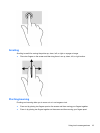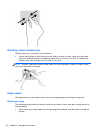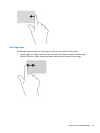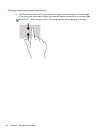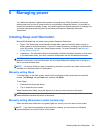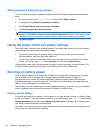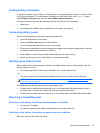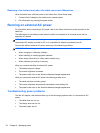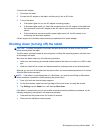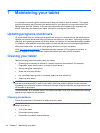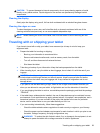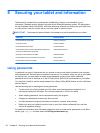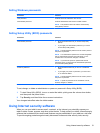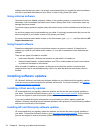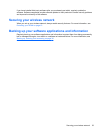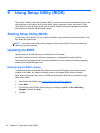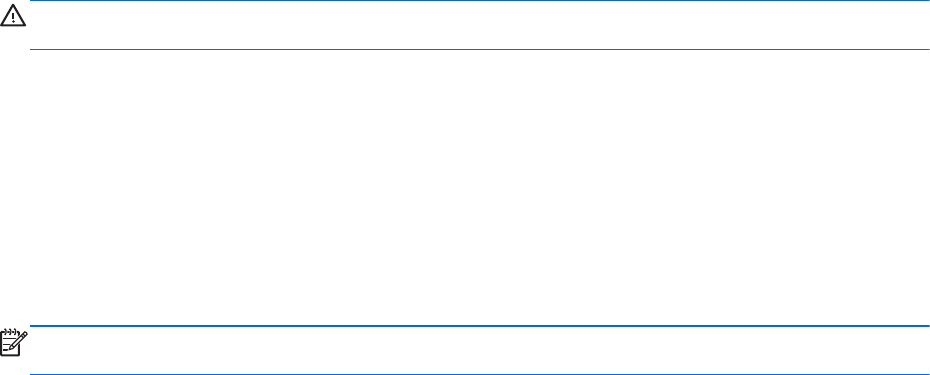
To test the AC adapter:
1. Shut down the tablet.
2. Connect the AC adapter to the tablet, and then plug it into an AC outlet.
3. Turn on the tablet.
● If the power lights turn on, the AC adapter is working properly.
● If the power lights remain off, check the connection from the AC adapter to the tablet and
the connection from the AC adapter to the AC outlet to be sure that the connections are
secure.
●
If the connections are secure and the power lights remain off, the AC adapter is not
functioning and should be replaced.
Contact support for information about obtaining a replacement AC power adapter.
Shutting down (turning off) the tablet
CAUTION: Unsaved information is lost when the tablet shuts down. Be sure to save your work
before shutting down the tablet.
The Shut down command closes all open programs, including the operating system, and then turns
off the display and tablet.
Shut down the tablet under any of the following conditions:
●
When you are connecting an external hardware device that does not connect to a USB or video
port
●
When the tablet will be unused and disconnected from external power for an extended period
Although you can turn off the tablet with the power button, the recommended procedure is to use the
Windows Shut down command:
NOTE: If the tablet is in the Sleep state or in Hibernation, you must first exit Sleep or Hibernation
before shutdown is possible by briefly pressing the power button.
1. Save your work and close all open programs.
2. On the Start screen, swipe from the right edge of the touch screen to reveal the charms.
3. Tap Settings, tap the Power icon, and then tap Shut down.
If the tablet is unresponsive and you are unable to use the preceding shutdown procedures, try the
following emergency procedures in the sequence provided:
● Press and hold the power button for at least 10 seconds.
●
Disconnect the tabletfrom external power.
Shutting down (turning off) the tablet 27