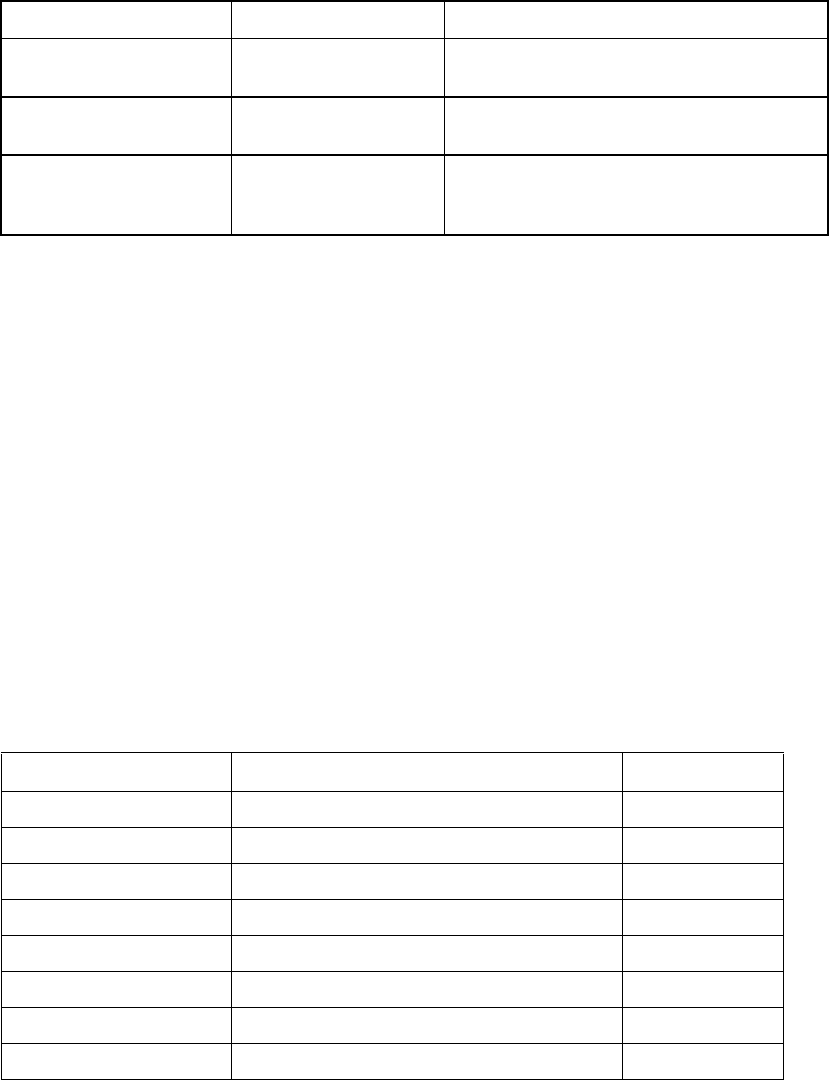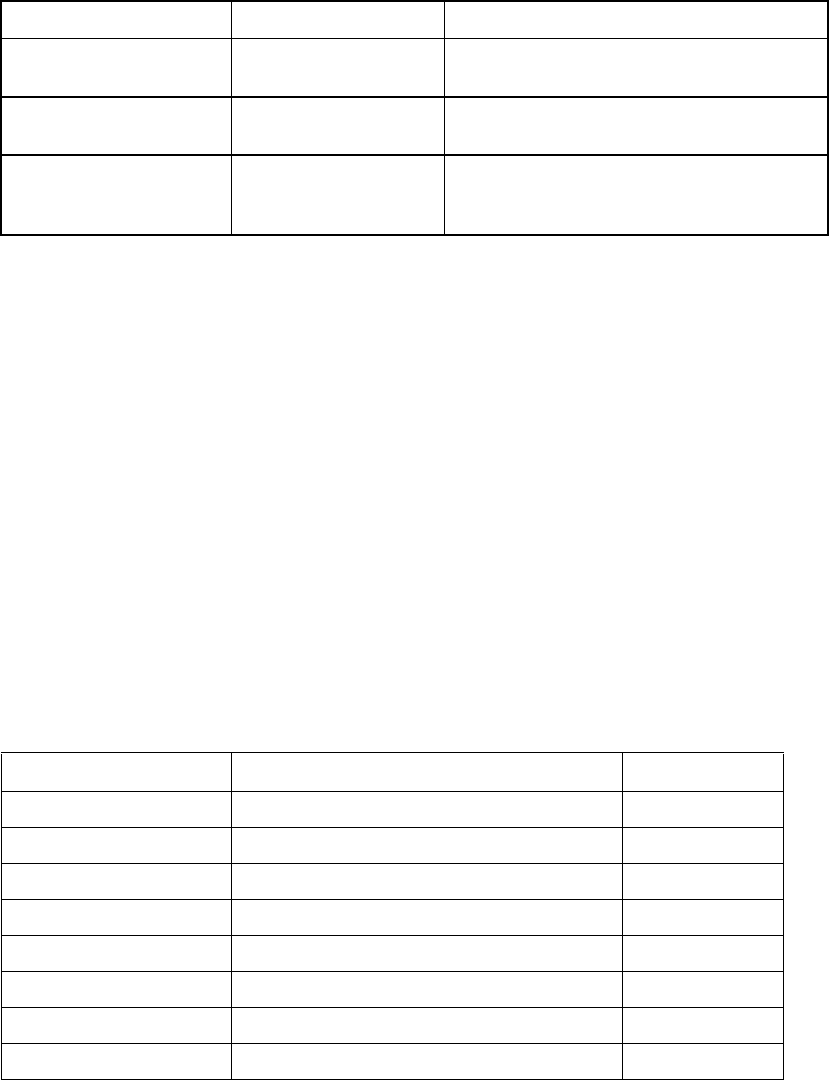
Configuring the HBAs28
You can select the boot device as follows:
To enable the Selectable Boot option:
1. From the Configuration Settings menu, select Adapter Settings.
2. Enable the HBA BIOS, and then press ESC to return to the Configuration Settings menu.
Use the menu as follows:
• Use the arrow keys to select Selectable Boot Settings.
•Press ENTER to enable or disable (toggle) the Selectable Boot option.
3. Move to the primary location of the Selectable Boot List menu.
4. Press ENTER to view a list of accessible devices (these are the devices in the Select Fibre
Channel Device menu).
5. Using the arrow keys to select the device you want to add to the Selectable Boot List menu. Press
ENTER to select the device.
Repeat step 5 to specify up to three alternate boot devices.
Advanced Adapter Settings
From the Configuration Settings menu in Fast!UTIL, select Advanced Adapter Settings. Table 6
lists the default settings for the HBA.
Enable Selectable Boot? Boot WWPN/LUN list Boot device
No N/A (xxx appears) BIOS configures the first disk drive it finds as
the boot device.
Yes Not specified BIOS configures the first disk drive it finds that
is LUN 0 as the boot device.
Yes Specified BIOS scans the specified WWPN and LUN list
until it finds a disk drive. This drive is configured
as the boot device.
Table 6 Advanced Adapter Settings
Setting Options Default
Execution Throttle 1–256 16
Luns per Target 0, 8, 16, 32, 64, 128, 256 128
Enable LIP Reset Yes, No No
Enable LIP Full Login Yes, No Yes
Enable Target Reset Yes, No Yes
Login Retry Count 0–255 8
Port Down Retry Count 0–255 16
Link Down Timeout 0–255 8