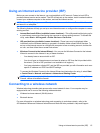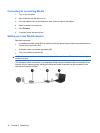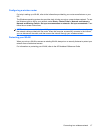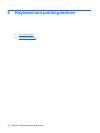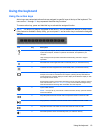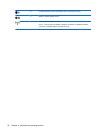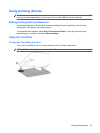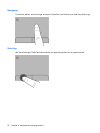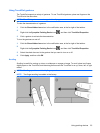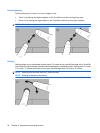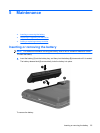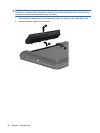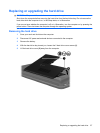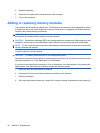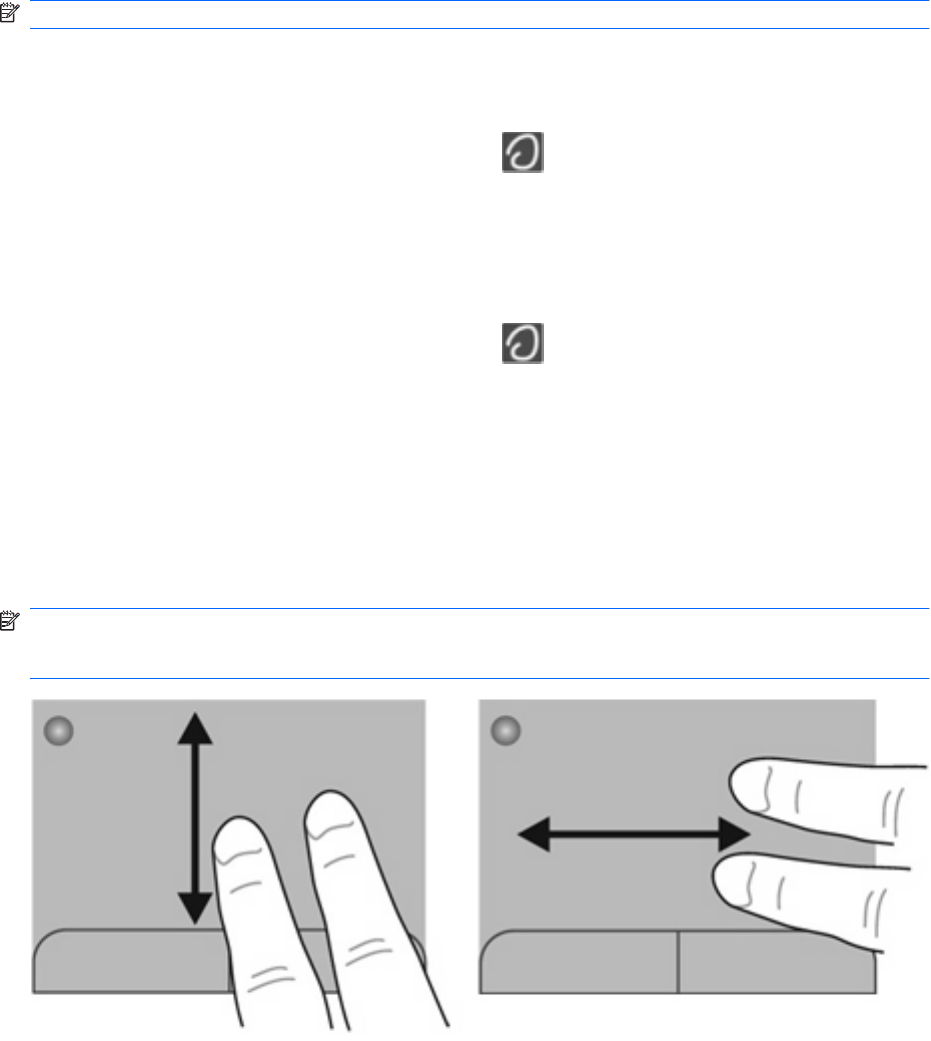
Using TouchPad gestures
The TouchPad supports a variety of gestures. To use TouchPad gestures, place two fingers on the
TouchPad at the same time.
NOTE: TouchPad gestures are not supported in all programs.
To view the demonstration of a gesture:
1. Click the Show hidden icons icon in the notification area, at the far right of the taskbar.
2.
Right-click the Synaptics Pointing Device icon
, and then click TouchPad Properties.
3. Click a gesture to activate the demonstration.
To turn the gestures on and off:
1. Click the Show hidden icons icon in the notification area, at the far right of the taskbar.
2.
Right-click the Synaptics Pointing Device icon
, and then click TouchPad Properties.
3. Select the check box next to the gesture that you want to turn on or off.
4. Click Apply, and then click OK.
Scrolling
Scrolling is useful for moving up, down, or sideways on a page or image. To scroll, place two fingers
slightly apart on the TouchPad, and then drag them across the TouchPad in an up, down, left, or right
motion.
NOTE: Scrolling speed is controlled by finger speed.
NOTE: Two-finger scrolling is enabled at the factory.
Using pointing devices 23