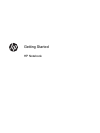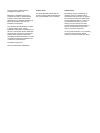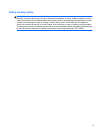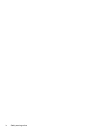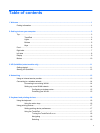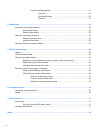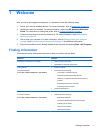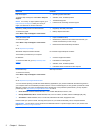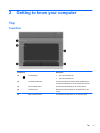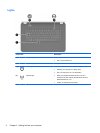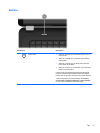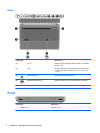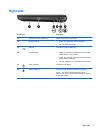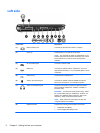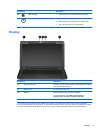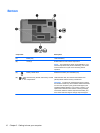Table of contents
1 Welcome .......................................................................................................................................................... 1
Finding information ............................................................................................................................... 1
2 Getting to know your computer ..................................................................................................................... 3
Top ....................................................................................................................................................... 3
TouchPad ............................................................................................................................ 3
Lights ................................................................................................................................... 4
Buttons ................................................................................................................................. 5
Keys ..................................................................................................................................... 6
Front ..................................................................................................................................................... 6
Right side ............................................................................................................................................. 7
Left side ................................................................................................................................................ 8
Display .................................................................................................................................................. 9
Bottom ................................................................................................................................................ 10
3 HP QuickWeb (select models only) ............................................................................................................. 11
Getting started .................................................................................................................................... 11
Starting HP QuickWeb ....................................................................................................................... 12
4 Networking .................................................................................................................................................... 13
Using an Internet service provider ...................................................................................................... 13
Connecting to a wireless network ....................................................................................................... 14
Connecting to an existing WLAN ....................................................................................... 14
Setting up a new WLAN network ....................................................................................... 14
Configuring a wireless router ............................................................................ 15
Protecting your WLAN ....................................................................................... 15
5 Keyboard and pointing devices ................................................................................................................... 16
Using the keyboard ............................................................................................................................ 16
Using the action keys ......................................................................................................... 16
Using pointing devices ....................................................................................................................... 17
Setting pointing device preferences ................................................................................... 17
Using the TouchPad .......................................................................................................... 17
Turning the TouchPad off or on ........................................................................ 18
Navigating ......................................................................................................... 18
Selecting ........................................................................................................... 19
v