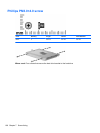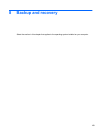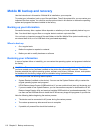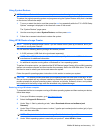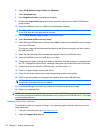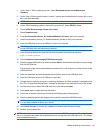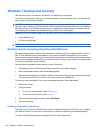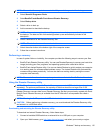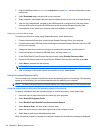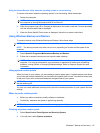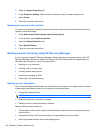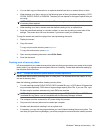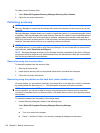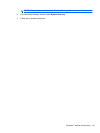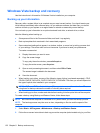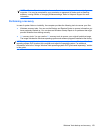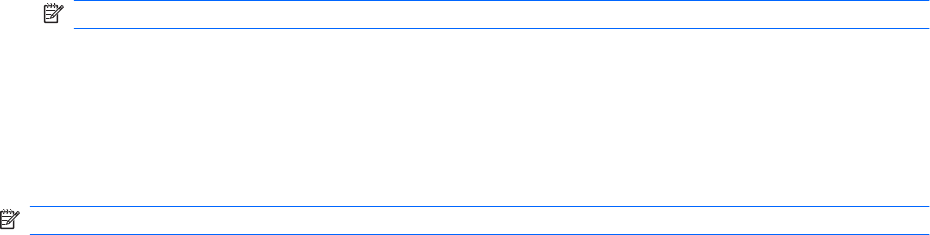
3. Enter the SoftPaq number SP42226 in the Search box, press enter, and then follow the on-screen
instructions.
4. Select Download only to save the file to your computer.
5. When prompted, select Save, and then select the external drive from the list of storage locations.
6. After the file is downloaded, navigate to the USB flash drive or external drive, and then double-
click the SoftPaq file to format the USB flash drive and extract the Disaster Recovery files.
7. If prompted to do so, restart your computer after the installation is complete.
Restoring your hard drive image
To restore your hard drive image using Disaster Recovery, follow these steps:
1. Connect the external hard drive containing the Disaster Recovery Set to your computer.
2. Connect the bootable USB flash drive containing the extracted Disaster Recovery utility to a USB
port on your computer.
3. Change the boot device order by turning on or restarting the computer, and then press f9.
4. Use the arrow keys to select the USB flash drive, and then press enter.
5. At the Roxio BackOnTrack Disaster Recovery screen, select Disaster Recovery>Next.
6. Browse to the external hard drive containing the Disaster Recovery Set, and then select Next.
7. Select Next to proceed with the recovery.
NOTE: This process may take several minutes.
8. After a message on the screen reports a successful recovery, select Finish.
Using the Instant Restore utility
You can restore your computer from Windows when the operating system is functioning. If the operating
system is not functioning, you can also access the utility by restarting your computer.
NOTE: For more information about the Instant Restore utility, refer to the BackOnTrack software Help.
Using the Instant Restore utility when the operating system is functioning
To recover information when the operating system is functioning properly, follow these steps:
1. Save and close all open documents and close any open programs.
2. Select Start>All Programs>Roxio.
3. Select BackOnTrack>BackOnTrack Home>Instant Restore.
4. Select Restore State, and then select a restore state.
5. Select the action button in the bottom-right corner of the computer screen.
6. Select Yes to confirm your selected restore state.
When the restore process is complete, the computer restarts and a notification message is displayed.
116 Chapter 8 Backup and recovery