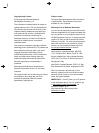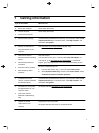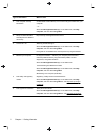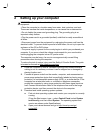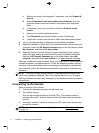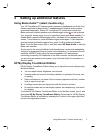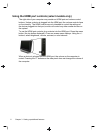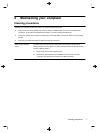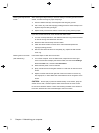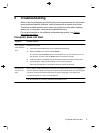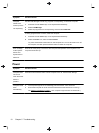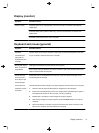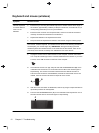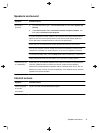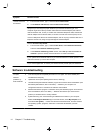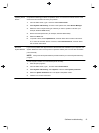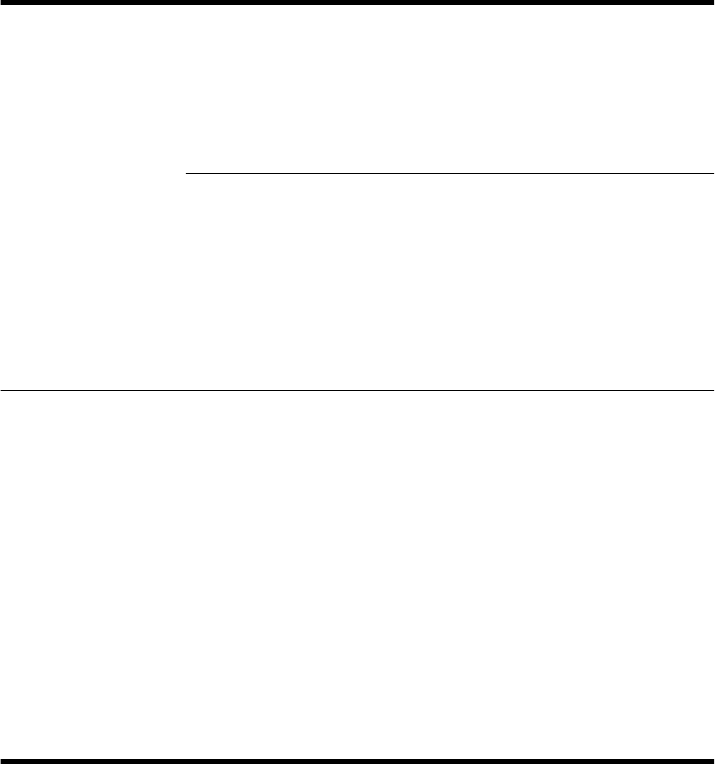
Cleaning the keyboard and
mouse
When cleaning the keyboard keys, use a low setting on a battery-powered vacuum
cleaner, to avoid removing key caps and springs.
1. Vacuum between the keys of the keyboard and along the grooves.
2. Use a clean, dry cloth and isopropyl (rubbing) alcohol to clean buildup on the
keyboard keys and along its edges.
3. Wipe the body of the mouse and the mouse cord by using cleaning wipes.
If you have a roller-ball mouse, clean the ball and rollers inside:
1. Turn the mouse upside down, and rotate the ball-cover ring counterclockwise
to remove the ring and release the roller ball.
2. Rinse the roller ball with soap and warm water.
3. Clean the rollers inside the mouse with a cotton swab dampened with
isopropyl (rubbing) alcohol.
4. After the roller ball and rollers are completely dry, replace the ball and ball-
cover ring.
Cleaning the touch screen
(AiO models only)
Follow these steps to clean the touch screen:
1. Turn off the computer. From the Start screen, swipe from the lower-right
corner of the screen to display the charms toolbar, and then select Settings.
Select the Power icon, and then select Shut Down.
2. Disconnect the power cord from the wall.
3. Spray a small amount of mild glass cleaner on a soft cloth to clean the touch
screen.
4. Wipe the surface and left and right side of the touch screen to remove any
dirt, fingerprints, or other debris that could hinder the touch recognition of the
screen.
CAUTION:
Do not spray or place the cleaner directly on the screen; spray the
cleaner into the cloth, and then wipe the sides and surface of the touch screen.
Do not use an abrasive cleaner or cloth when cleaning the sides or the surface of
the screen, because this could cause damage to the touch screen.
8 Chapter 4 Maintaining your computer