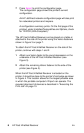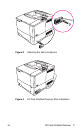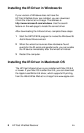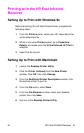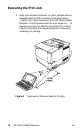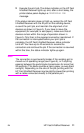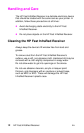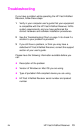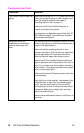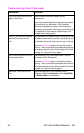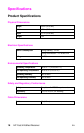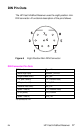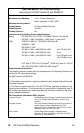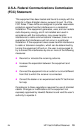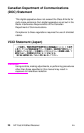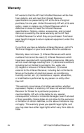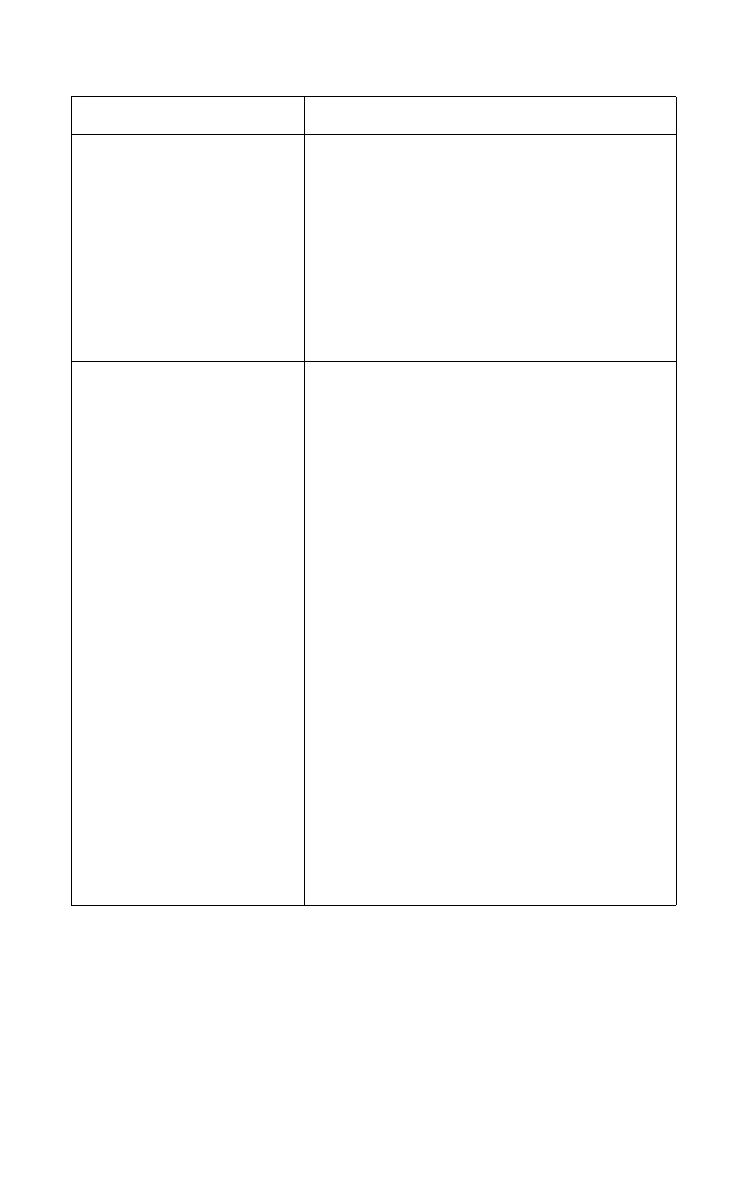
14 HP Fast InfraRed Receiver
EN
Troubleshooting Chart
Condition Solution
IR port status indicator does not
light up.
Make sure the printer is in
READY
mode and that the
IR port you are printing from is IrDA-compliant and
within the range of operation described in
“Executing the Print Job” on page 10.
Make sure the HP Fast InfraRed Receiver is
properly connected to the printer.
Print the printer configuration page. Check that “IR
POD (IrDA Compliant)” is printed under
Installed
Personalities and Options.
Connection cannot be
established or transmission
seems to take longer than
usual.
Use a device that is IrDA-compliant; look for an IrDA
symbol on the device, or refer to the computer user’s
guide for IrDA specifications.
Make sure that the operating system on your
computer includes an IR driver and your application
uses the appropriate HP LaserJet printer driver.
(Note that complex pages take longer to print.)
Position the HP Fast InfraRed Receiver within the
range of operation (see “Executing the Print Job” on
page 10), and make sure that no object is blocking
the connection. (This object could be a hand, paper,
books, or even bright light.)
Make sure that the two IR ports are clean (free from
dirt and grease).
Bright light of any kind (sunlight, incandescent light,
fluorescent light, or light from an infrared remote
control, such as those used for TVs and VCRs)
shining directly into one of the IR ports may cause
interference. Make sure no bright light is shining
directly into either IR port.
Position the portable device closer to the IR port on
the printer.