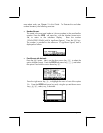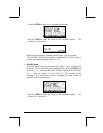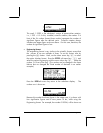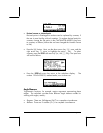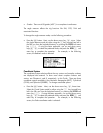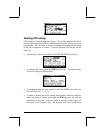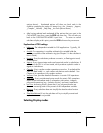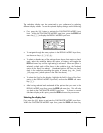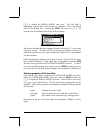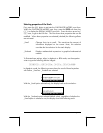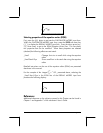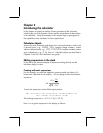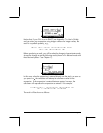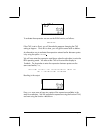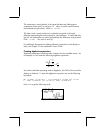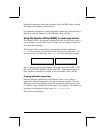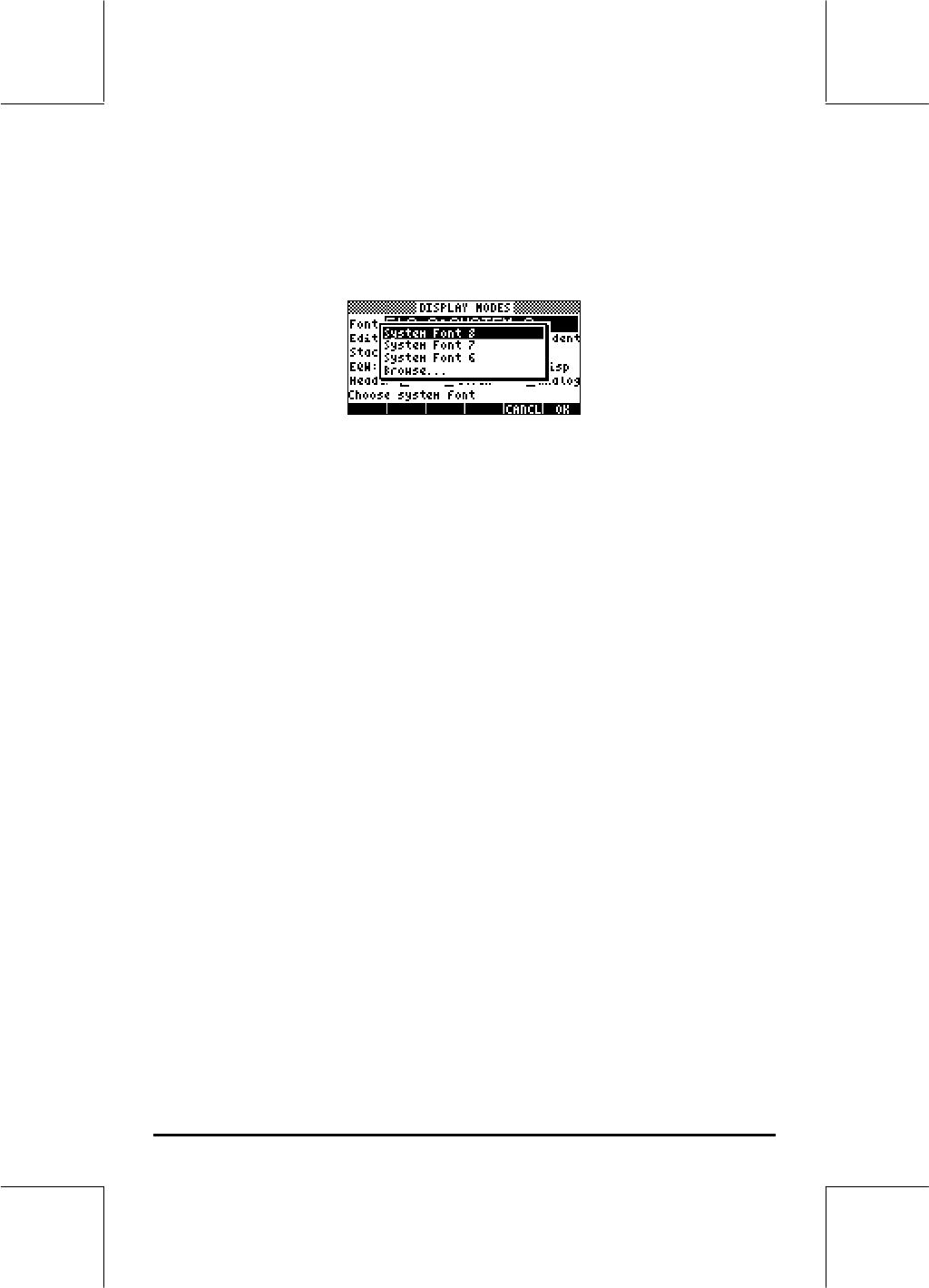
Page 1-19
(D) to display the DISPLAY MODES input form. The Font: field is
highlighted, and the option Ft8_0:system 8 is selected. This is the default
value of the display font. Pressing the @CHOOSE soft menu key (B), will
provide a list of available system fonts, as shown below:
The options available are three standard System Fonts (sizes 8, 7, and 6) and
a Browse.. option. The latter will let you browse the calculator memory for
additional fonts that you may have created (see Chapter 23) or downloaded
into the calculator.
Practice changing the display fonts to sizes 7 and 6. Press the OK soft menu
key to effect the selection. When done with a font selection, press the @@@OK@@@
soft menu key to go back to the CALCULATOR MODES input form. To return
to normal calculator display at this point, press the @@@OK@@@ soft menu key once
more and see how the stack display change to accommodate the different font.
Selecting properties of the line editor
First, press the H button to activate the CALCULATOR MODES input form.
Within the CALCULATOR MODES input form, press the @@DISP@ soft menu key
(D) to display the DISPLAY MODES input form. Press the down arrow key,
˜, once, to get to the Edit line. This line shows three properties that can be
modified. When these properties are selected (checked) the following effects
are activated:
_Small Changes font size to small
_Full page Allows to place the cursor after the end of the line
_Indent Auto indent cursor when entering a carriage return
Instructions on the use of the line editor are presented in Chapter 2 in this
guide.