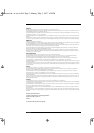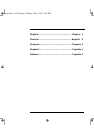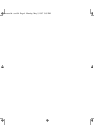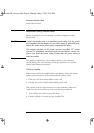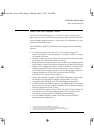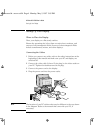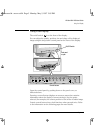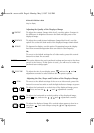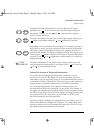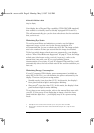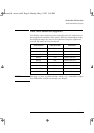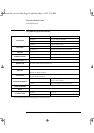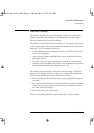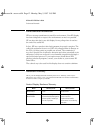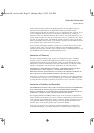HP Ultra VGA 1280 User’s Guide
Using Your Display
6 English
Adjusting the Quality of the Displayed Image
CONTRAST
To adjust the contrast (image white level), use this option. Contrast is
the difference in brightness between the dark and light parts of the
displayed image.
BRIGHTNESS
To adjust the overall picture brightness (image black level), use this
option. Set so that the dark areas of the displayed image remain black.
DEGAUSS
To degauss the display, use this option. Degaussing keeps the display
free from unwanted magnetism that can result in color impurity.
Or,
To revert to the default settings for all video modes, press this control
button for at least five seconds.
CAUTION This option deletes the user’s preferred settings and reverts to the those
preset at the factory. If this option is used, you will need to make any
preferred user settings again.
COLOR TEMP.
To adjust the tint of your display, press and use the and
adjustment controls to select between the two preset options.
Adjusting the Size, Shape and Position of the Displayed Image
RECALL
To revert to the default settings of the current video mode, press this
button for several seconds or until the light indicator changes to green.
To adjust the horizontal or vertical size of the displayed image, press
once, and use the , , and adjustment controls.
To adjust the horizontal or vertical position of the displayed image,
press once, and use the , , and adjustment controls.
To adjust the displayed image if its vertical edges appear to bow in or
out, press once and reshape using the and adjustment
controls.
moorea.bk : moor-us.fb4 Page 6 Monday, May 5, 1997 5:05 PM