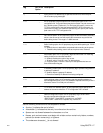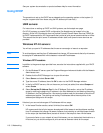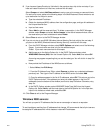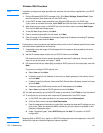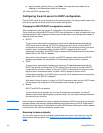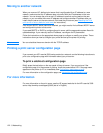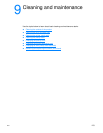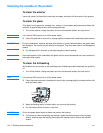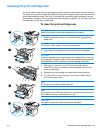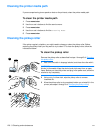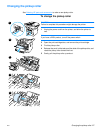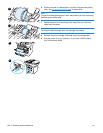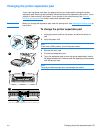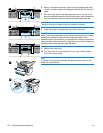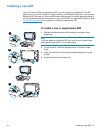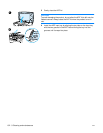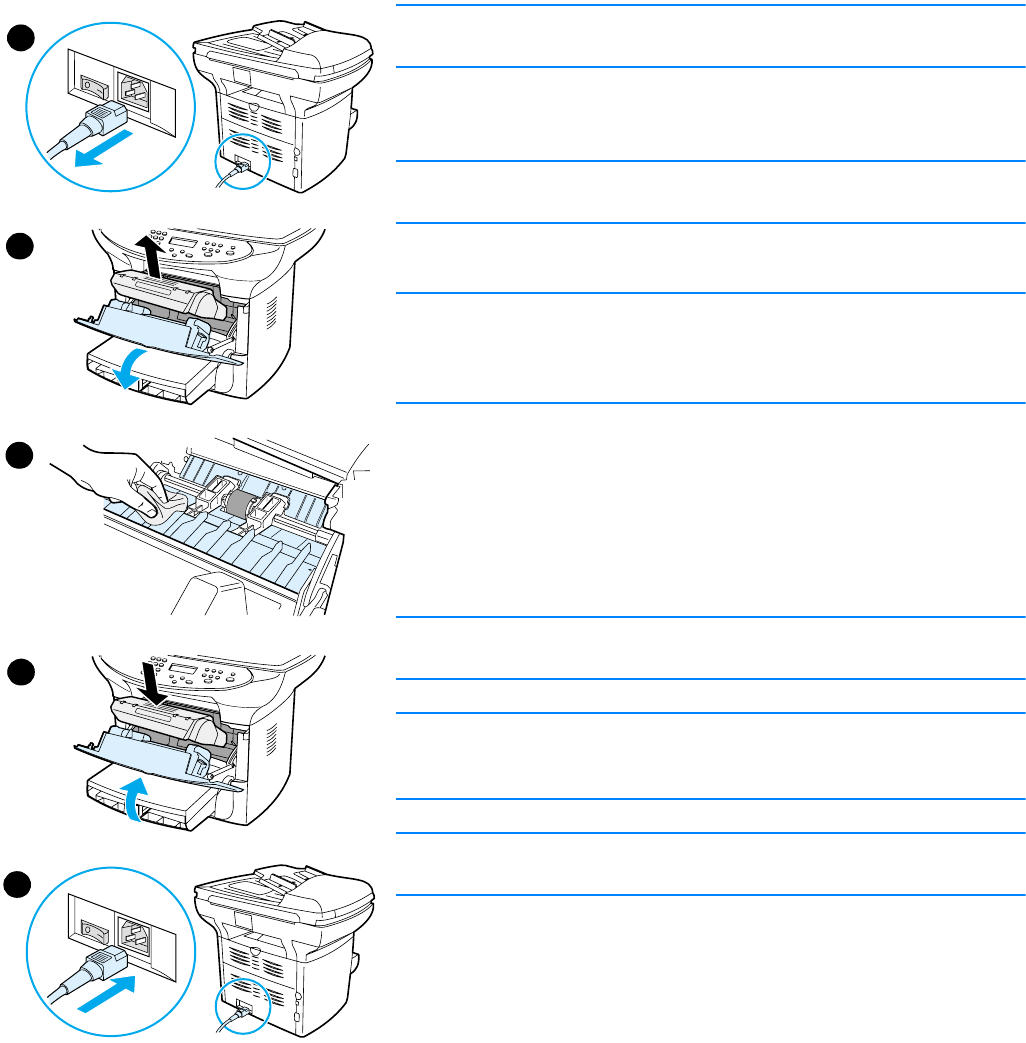
EN Cleaning the print cartridge area 125
Cleaning the print cartridge area
You do not need to clean the print cartridge area often. However, cleaning this area can improve
the quality of your printed sheets. During the printing process, paper, toner, and dust particles can
accumulate inside the printer. Over time, this buildup can cause print quality problems, such as
toner specks or smearing. To correct and prevent these types of problems, you can clean the print
cartridge area and the printer media path.
To clean the print cartridge area
WARNING!
Wait for the printer to cool before beginning this procedure.
1 Before cleaning the printer, turn the printer off by unplugging the
power cord.
Note
If you have a 220V product, turn off the power switch.
2 Open the print cartridge door, and remove the print cartridge.
CAUTION
To prevent damage, do not expose the print cartridge to light. Cover the
print cartridge if necessary. Also, do not touch the black sponge transfer
roller inside the printer. By doing so, you can damage the printer.
3 With a dry, lint-free cloth, or an HP toner cloth (part number
5090-3379), wipe any residue from the media path area and the
print cartridge cavity.
4 Replace the print cartridge, and close the print cartridge door.
5 Plug the printer in to turn it back on. If you have a 220V product,
turn on the power switch.
Note
Do not spray or use water inside the printer.
Note
If toner gets on your clothing or other fabric, wipe off the toner with a dry
cloth. Wash the items in cold water and air dry.
CAUTION
Hot water or heat from a dryer can set toner into fabric.
1
2
3
5
4