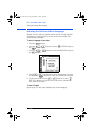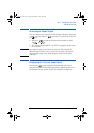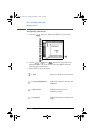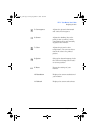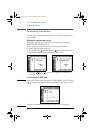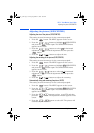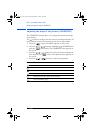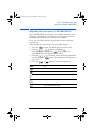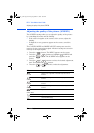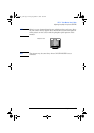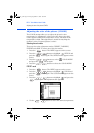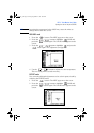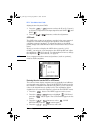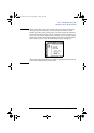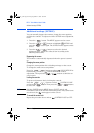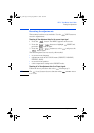HP 21” Color Monitor User’s Guide
Adjusting the quality of the picture (SCREEN)
20 EnglishEnglish
Adjusting the quality of the picture (SCREEN)
The SCREEN settings allow you to adjust the quality of the picture
by controlling the moire and the landing.
• If the color is irregular at the corners of the screen, adjust the
landing.
• If elliptical or wavy patterns appear on the screen, cancel the
moire.
The CANCEL MOIRE and MOIRE ADJUST settings are stored in
memory for the current input signal. All other settings are stored in
memory for all input signals.
1 Press the button. The MENU appears on the screen.
2 Press the / buttons to highlight SCREEN and
press the button. The SCREEN menu appears on the
screen.
3 Press the
/ buttons to select the desired adjustment
item. Then press the button.
4 Press the / buttons to make the adjustment.
Select To
LANDING
reduce any color irregularities in the screen’s top left corner to a
minimum.
LANDING
reduce any color irregularities in the screen’s top right corner to a
minimum.
LANDING
reduce any color irregularities in the screen’s bottom left corner to a
minimum.
LANDING
reduce any color irregularities in the screen’s bottom right corner to a
minimum.
CANCEL MOIRE
adjust the level of moire cancellation until it is at minimum.
degauss the monitor.
reset all SCREEN settings.
P4819A_us.fm Page 20 Friday, September 21, 2001 4:00 AM