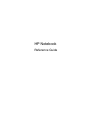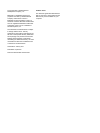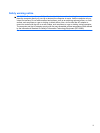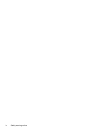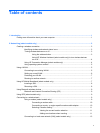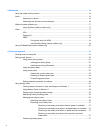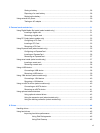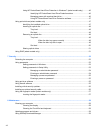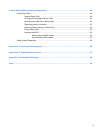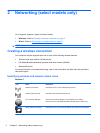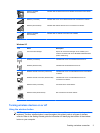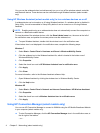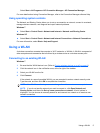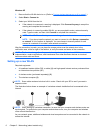Using HP ProtectSmart Hard Drive Protection in Windows 7 (select models only) ........... 46
Identifying HP ProtectSmart Hard Drive Protection status ................................ 46
Managing power with a parked hard drive ........................................................ 46
Using HP ProtectSmart Hard Drive Protection software ................................... 47
Using optical drives (select models only) ........................................................................................... 47
Identifying the installed optical drive .................................................................................. 47
Inserting an optical disc ..................................................................................................... 48
Tray load ........................................................................................................... 48
Slot load ............................................................................................................ 48
Removing an optical disc ................................................................................................... 49
Tray load ........................................................................................................... 49
When the disc tray opens normally .................................................. 49
When the disc tray fails to open ....................................................... 49
Slot load ............................................................................................................ 50
Sharing optical drives ........................................................................................................ 51
Using RAID (select models only) ........................................................................................................ 51
7 Security .......................................................................................................................................................... 52
Protecting the computer ..................................................................................................................... 52
Using passwords ................................................................................................................................ 52
Setting passwords in Windows .......................................................................................... 53
Setting passwords in Setup Utility ..................................................................................... 53
Managing an administrator password ............................................................... 54
Entering an administrator password .................................................................. 54
Managing a power-on password ....................................................................... 55
Entering a power-on password ......................................................................... 55
Using antivirus software ..................................................................................................................... 55
Using firewall software ....................................................................................................................... 55
Installing critical security updates ....................................................................................................... 56
Installing an optional security cable .................................................................................................... 56
Using the fingerprint reader (select models only) ............................................................................... 57
Locating the fingerprint reader ........................................................................................... 57
8 Maintenance .................................................................................................................................................. 58
Cleaning your computer ..................................................................................................................... 58
Cleaning the display .......................................................................................................... 58
Cleaning the TouchPad and keyboard .............................................................................. 58
Updating programs and drivers .......................................................................................................... 58
Using SoftPaq Download Manager .................................................................................................... 59
viii