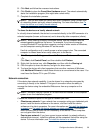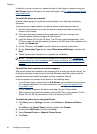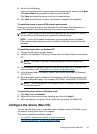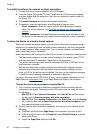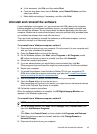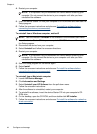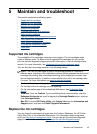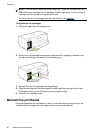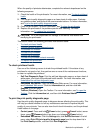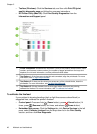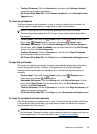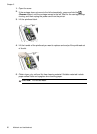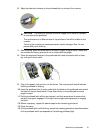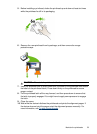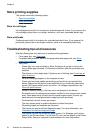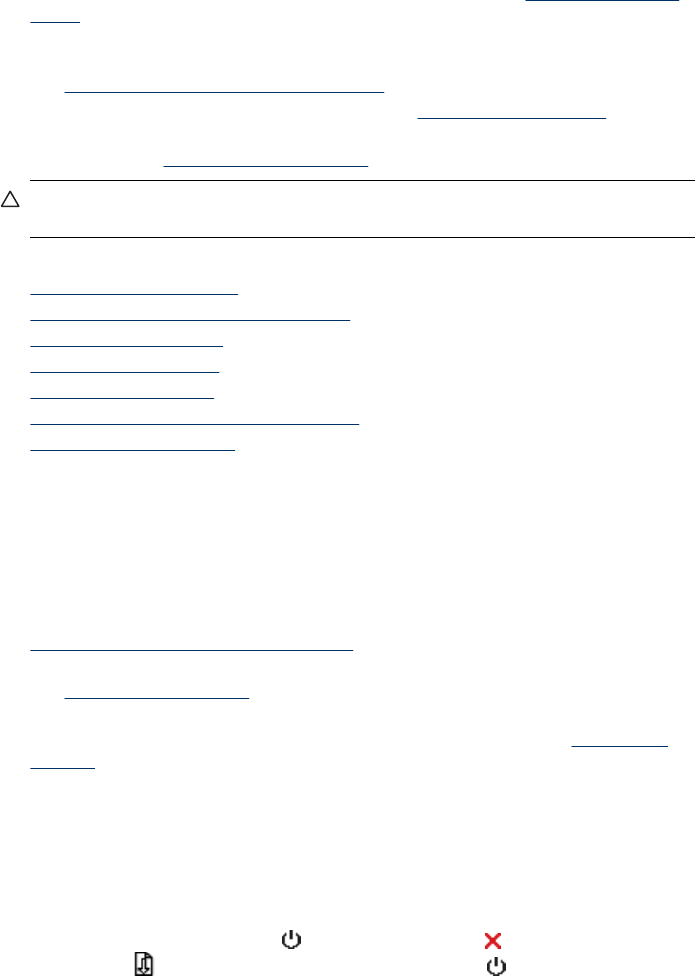
When the quality of printouts deteriorates, complete the relevant steps based on the
following sequence:
1. Check the health of the printheads. For more information, see
To check printhead
health.
2. Print the print quality diagnostic page on a clean sheet of white paper. Evaluate
any problem areas, and perform the recommended actions. For more information,
see
To print the print quality diagnostic page.
3. Clean the printheads. For more information, see
To clean the printheads.
4. Replace the printheads if the problems persist after cleaning. For more
information, see
To replace the printheads.
CAUTION: HP is not responsible for damage to the device that results from
modifying the printheads.
This section covers the following printhead maintenance tasks:
•
To check printhead health
•
To print the print quality diagnostic page
•
To calibrate the linefeed
•
To clean the printheads
•
To align the printheads
•
To clean the printhead contacts manually
•
To replace the printheads
To check printhead health
Use one of the following means to check the printhead health. If the status of any
printhead is not good or fair, then perform one or more of the maintenance functions,
or clean or replace the printhead.
• Self-Test Diagnostic Page: Print the self-test diagnostic page on a clean sheet of
white paper, and check the printhead health section. For more information, see
Understand the self-test diagnostic page.
• Embedded Web server: Open the embedded Web server. For more information,
see
Embedded Web server. Click the Information tab, and then click Ink
Supplies in the left pane.
• Toolbox (Windows): Open the Toolbox. For more information, see
To open the
Toolbox. Click the Information tab, and then click Printhead Health.
To print the print quality diagnostic page
Use the print quality diagnostic page to diagnose issues affecting the print quality. This
will help you decide whether to run any maintenance services to improve the print
quality of your printouts. You can also view the ink level information, and the printhead
health status on the page.
•
Control panel: Press and hold
(Power button), press (Cancel button) seven
times, press
(Resume button) two times, and release (Power button).
• Embedded Web server: Click the Settings tab, click Device Services in the left
pane, select Print PQ (print quality) diagnostic page from the drop-down list in
the Print Quality section, and then click Run Diagnostic.
Maintain the printheads
47