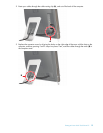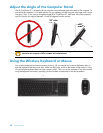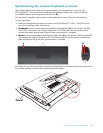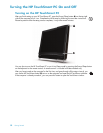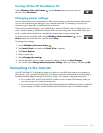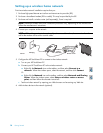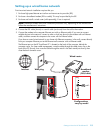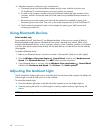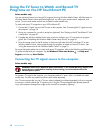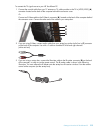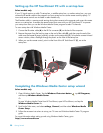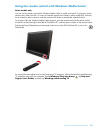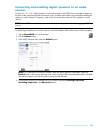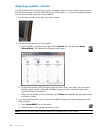Getting to Know the HP TouchSmart PC 17
Adding Hardware and Software
Some HP TouchSmart PCs feature a Windows Vista 64-bit system, and may not be compatible with all of
the software you install or all of the hardware you add. Make sure your hardware and software are
compatible with the operating system.
*
Upgrading your HP TouchSmart PC hardware
To find detailed instructions on removing and replacing the memory and the hard disk drive for your
HP TouchSmart PC, refer to the Upgrading and Servicing Guide that came with your computer.
Updating your HP TouchSmart software
Check www.hp.com/go/touchsmart for updated software and new software features.
Using the CD/DVD Drive
You can use your CD/DVD drive to play and record CDs and DVDs. The slim-slot CD/DVD drive does not
have a disc tray. To insert a disc, turn the data side toward the back of the computer (label side forward)
and slide the disc into the drive slot.
To eject a disc, make sure the power is turned on and then press the eject button (A) on the side of the disc
drive. You can also tap the Windows Vista start button , tap Computer, press and hold (or with
the mouse, right-click) the CD drive, and then tap Eject.
If the disc gets stuck, refer to the Limited Warranty, Support, and System Recovery Guide for the telephone
number to contact HP Support.
* Certain Windows Vista product features require advanced or additional hardware.
See www.microsoft.com/windowsvista/getready/hardwarereqs.mspx and
www.microsoft.com/windowsvista/getready/capable.mspx for details. Windows Vista Upgrade Advisor
can help you determine which features of Windows Vista will run on your computer. To download the tool, visit
www.windowsvista.com/upgradeadvisor
A