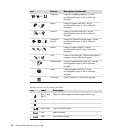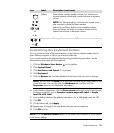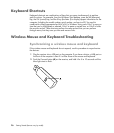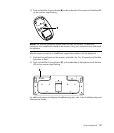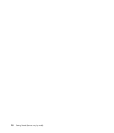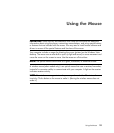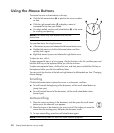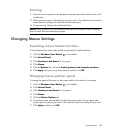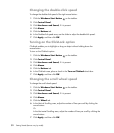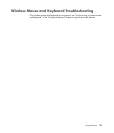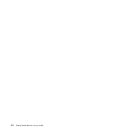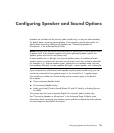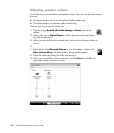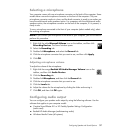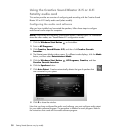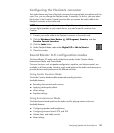32 Getting Started (features vary by model)
Changing the double-click speed
To change the double-click speed of the right mouse button:
1 Click the Windows Start Button on the taskbar.
2 Click Control Panel.
3 Click Hardware and Sound, if it is present.
4 Click Mouse.
5 Click the Buttons tab.
6 In the Double-click speed area, use the slider to adjust the double-click speed.
7 Click Apply, and then click OK.
Turning on the ClickLock option
ClickLock enables you to highlight or drag an object without holding down the
mouse button.
To turn on the ClickLock option:
1 Click the Windows Start Button on the taskbar.
2 Click Control Panel.
3 Click Hardware and Sound, if it is present.
4 Click Mouse.
5 Click the Buttons tab.
6 In the ClickLock area, place a check in the Turn on ClickLock check box.
7 Click Apply, and then click OK.
Changing the scroll wheel speed
To change the scroll wheel speed:
1 Click the Windows Start Button on the taskbar.
2 Click Control Panel.
3 Click Hardware and Sound, if it is present.
4 Click Mouse.
5 Click the Wheel tab.
6 In the Vertical Scrolling area, adjust the number of lines per scroll by clicking the
arrow buttons.
Or
In the Horizontal Scrolling area, adjust the number of lines per scroll by clicking the
arrow buttons.
7 Click Apply, and then click OK.