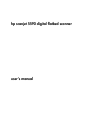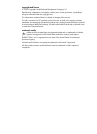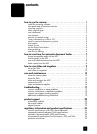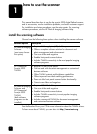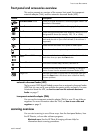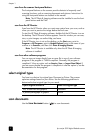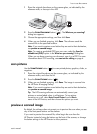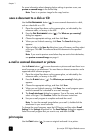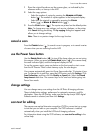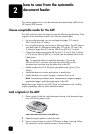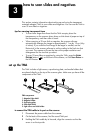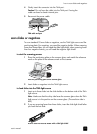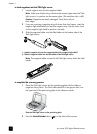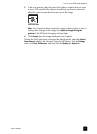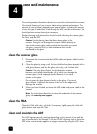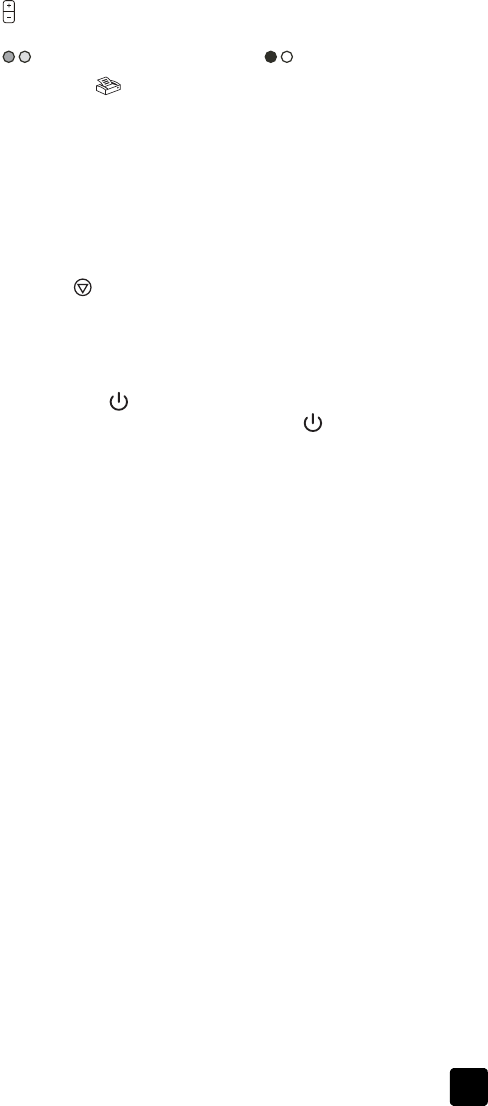
user’s manual
how to use the scanner
6
1 Place the original face-down on the scanner glass, as indicated by the
reference marks, or face-up in the ADF.
2 Select the copy options:
– Select the number of copies by pressing the N
UMBER OF COPIES
button ( ). The number of copies appears in the front-panel display.
– Select how the original is scanned by pressing the C
OLOR
button ( ) or B
LACK & WHITE button ( ).
3 Press the C
OPY button ( ). The copies are printed on the default printer.
Note: To change any copy settings, such as size, darkness, or the printer,
click Cancel during processing. The hp copying dialog box appears and
allows you to change settings.
Note: There is no preview image for the copy function.
cancel a scan
Press the CANCEL button ( ) to cancel a scan in progress, or to cancel a series
of scans when you are scanning from the ADF.
use the Power Save button
Use the POWER SAVE button ( ) to turn off the lamp when you are not using
the scanner. When you press the P
OWER SAVE button ( ), the scanner lamp,
the small indicator lights, and the front-panel display turn off.
To use the scanner again, press any button on the front panel or start a scan
from the HP Director. After a short warm-up cycle, the scan begins.
Your scanner automatically goes into Power Save mode after 15 minutes of non-
use. To change this to one hour, open the HP Director, and click Settings. Click
Scan Preferences, and then click the Quality vs. Speed tab. Select the Extend
lamp timeout check box. The scanner stays on for one hour before going into
Power Save mode.
change settings
You can change many scan settings from the HP Photo & Imaging software.
These include button settings, preferences for automatic exposure, and file
destination. Open the HP Director, make sure that the hp scanjet 5590 digital
flatbed scanner is selected, and then click Settings.
scan text for editing
The scanner uses optical character recognition (OCR) to convert text on a page
to text that you can edit on your computer. The OCR software is installed
automatically when you install the HP Photo & Imaging software.
For information about using the OCR software, see scan text for editing in the
online Help.