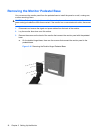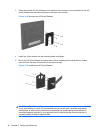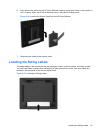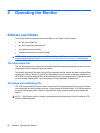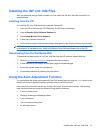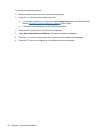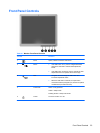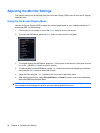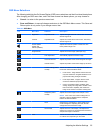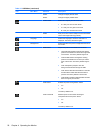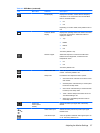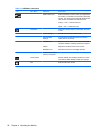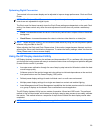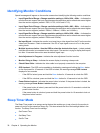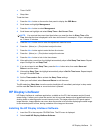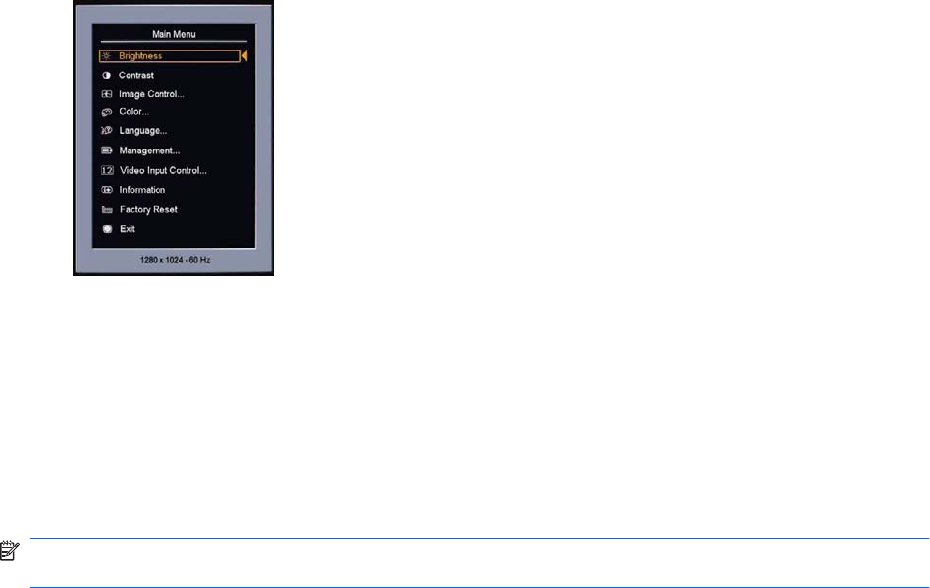
Adjusting the Monitor Settings
The monitor settings can be adjusted from the On-Screen Display (OSD) menu or from the HP Display
Assistant utility.
Using the On-Screen Display Menu
Use the On-Screen Display (OSD) to adjust the screen image based on your viewing preferences. To
access the OSD, do the following:
1. If the monitor is not already on, press the Power button to turn on the monitor.
2. To access the OSD Menu, press the Menu button on the monitor’s front panel.
3. To navigate through the OSD Menu, press the + (Plus) button on the monitor’s front panel to scroll
up, or the – (Minus)/Auto button to scroll in reverse.
4. To select an item from the OSD Menu, use the + or – buttons to scroll to and highlight your selection,
then press the Menu button to select that function.
5. Adjust the item using the + or – buttons on the front panel to adjust the scale.
6. After adjusting the function, select Save and Return, or Cancel if you don’t want to save the setting,
then select Exit from the Main Menu.
NOTE: If the buttons remain untouched for 10 seconds while displaying a menu, new adjustments will
be discarded and the settings will revert to previous settings and exit the menu.
24 Chapter 4 Operating the Monitor