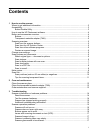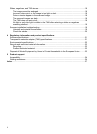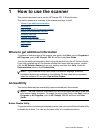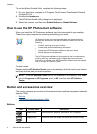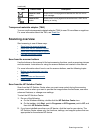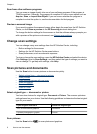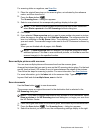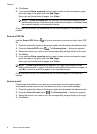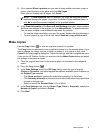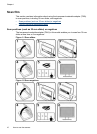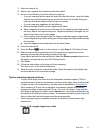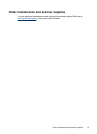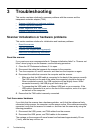Scan from other software programs
You can scan an image directly into one of your software programs if the program is
TWAIN-compliant. Generally, the program is compliant if it has a menu option such as
Acquire, Scan, or Import New Object. If you are unsure whether the program is
compliant or what the option is, see the documentation for that program.
Preview a scanned image
If you want to preview the scanned image, either begin the scan from the HP Solution
Center, or click Show a preview in the HP Scanning shortcuts dialog box.
To change the button settings for the scanner so that the software always prompts you
with a preview of the picture or document, see
Change scan settings.
Change scan settings
You can change many scan settings from the HP Solution Center, including:
• Button settings for the scanner
• Settings for the HP Solution Center scan buttons
• Scan preferences, such as automatic exposure
To view or change the scan settings, open the HP Solution Center and select the device.
Click Settings, point to Scan Settings, and then select the type of settings you want to
view or change. To get help with settings, click Help.
Scan pictures and documents
Use the Scan button to scan pictures or documents quickly.
•
Select original type — document or picture
•
Scan pictures
•
Scan multiple pictures with one scan
•
Scan documents
•
Scan to a PDF file
•
Scan to e-mail
Select original type — document or picture
You have two choices for original type: Document or Picture. The scanner optimizes
settings based on your choice. Use the following guidelines to determine the best original
type for your needs.
If your original consists of Select this original type
Text, or both text and graphics Document
A printed photograph or graphic Picture
Scan pictures
Use the Scan button ( ) to scan photos and graphics.
Chapter 1
6 How to use the scanner