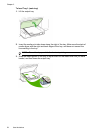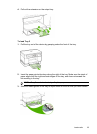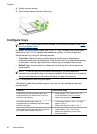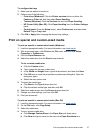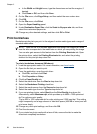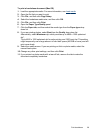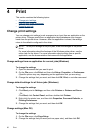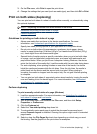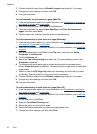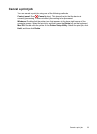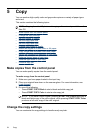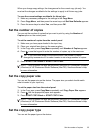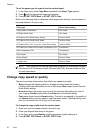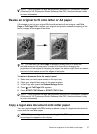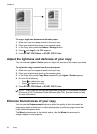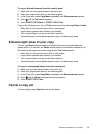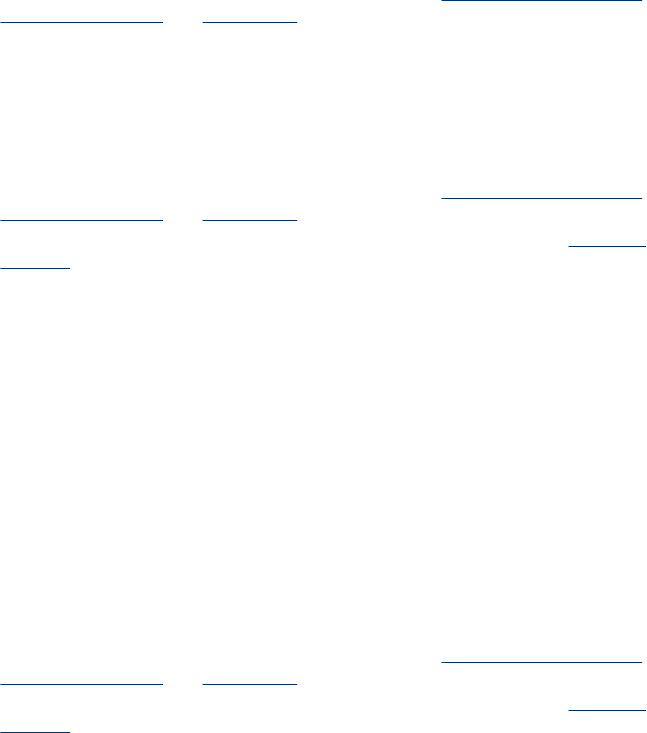
7. Choose a booklet layout from the Booklet Layout drop-down list, if you want.
8. Change any other settings, and then click OK.
9. Print your document.
To print manually on both sides of a page (Mac OS)
1. Load the appropriate media. For more information, see
Guidelines for printing on
both sides of a page and Load media.
2. With the document open, click Print on the File menu.
3. From the drop-down list, select Paper Handling, click Print: Odd numbered
pages, and then press Print.
4. Flip the paper over, and then print the even-numbered pages.
To print automatically on both sides of a page (Windows)
1. Load the appropriate media. For more information, see
Guidelines for printing on
both sides of a page and Load media.
2. Make sure the duplexer is properly installed. For more information, see
Install the
duplexer.
3. With a document open, click Print on the File menu, and then click Setup,
Properties, or Preferences.
4. Click the Features tab.
5. Select the Two-sided printing drop-down list. For auto-duplexing, ensure that
Automatic is selected.
6. To automatically resize each page to match the document's onscreen layout,
ensure Preserve Layout is selected. Clearing this option might result in unwanted
page breaks.
7. Select or clear the Flip Pages Up check box depending on which way you want
the binding. See the graphics in the print driver for examples.
8. Choose a booklet layout from the Booklet Layout drop-down list, if you want.
9. Change any other settings, and then click OK.
10. Print your document.
To print automatically on both sides of a page (Mac OS)
1. Load the appropriate media. For more information, see
Guidelines for printing on
both sides of a page and Load media.
2. Make sure the duplexer is properly installed. For more information, see
Install the
duplexer.
3. On the File menu, click Print.
4. Open the Two-Sided Printing panel.
5. Select the option to print on both sides.
6. Select the binding orientation by clicking the appropriate icon.
7. Change any other settings, and then click Print.
Chapter 4
32 Print