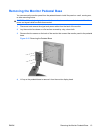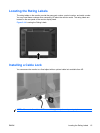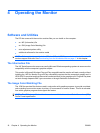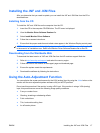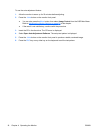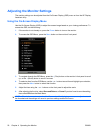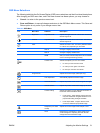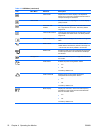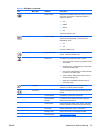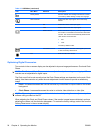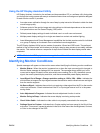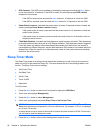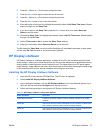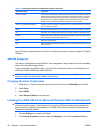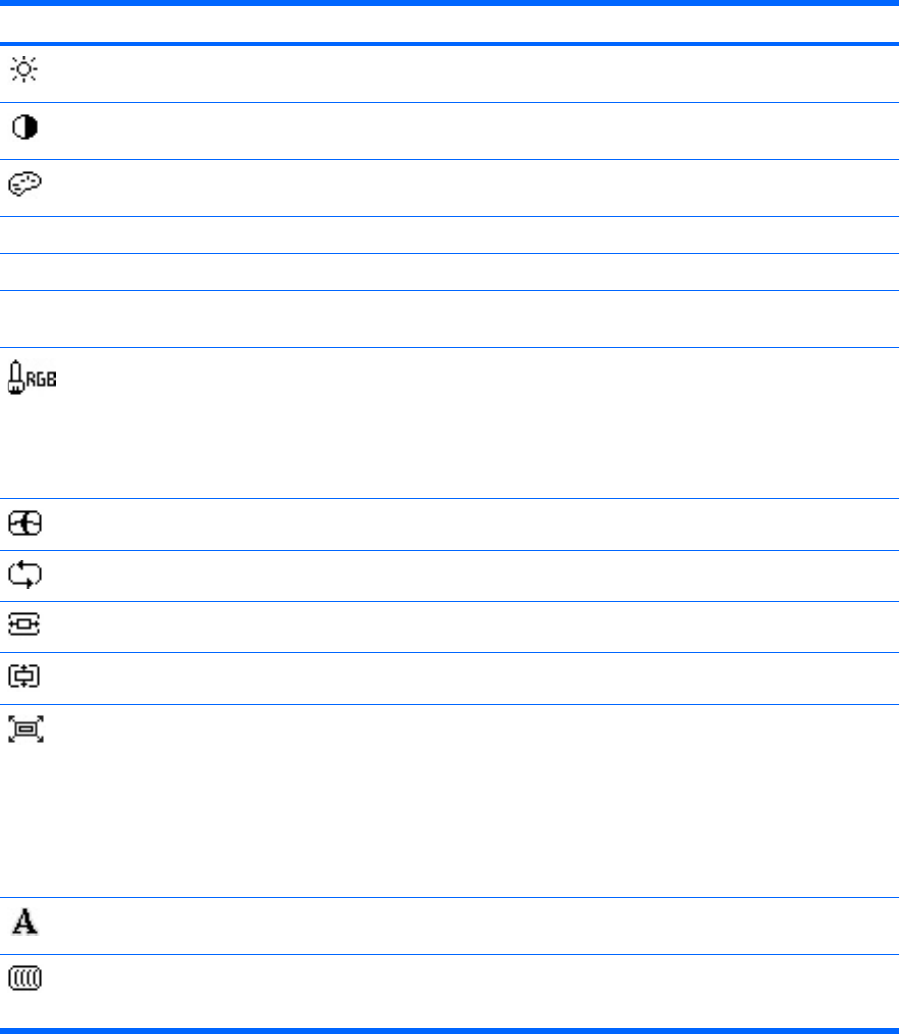
OSD Menu Selections
The following table lists the On-Screen Display (OSD) menu selections and their functional descriptions.
After changing an OSD menu item, and if the menu screen has these options, you may choose to:
●
Cancel—to return to the previous menu level.
●
Save and Return—to save all changes and return to the OSD Main Menu screen. This Save and
Return option is only active if you change a menu item.
Table 4-2 OSD Menu
Icon Main Menu Submenu Description
Brightness Adjustable scale Adjusts the brightness level of the screen. The factory
default range is 90.
Contrast Adjustable scale Adjusts the contrast level of the screen. The factory
default range is 80.
Color Selects the screen color. The factory default is 6500K
or Custom Color, depending on the model.
9300 K Changes to slightly blueish white.
6500 K Changes to slightly reddish white.
sRGB Sets your screen colors to adapt to the color standards
used in the image technology industry.
Custom Color Selects and adjusts your own color scales:
●
R—sets your own red color levels
●
G—sets your own green color levels
●
B—sets your own blue color levels
Image Control Adjusts the screen image. (VGA input only)
Auto Adjustment Automatically adjusts the screen image.
Horizontal Position Adjusts the position of the screen image left and right.
Vertical Position Adjusts the position of the screen image up and down.
Custom Scaling Selects the method on how displayed information on
the monitor will be formatted. Select:
●
Fill to Screen - image fills the entire screen and
may look distorted or elongated because of non-
proportional scaling of height and width
●
Fill to Aspect Ratio - image is sized to fit the
screen and maintains proportional image
Sharpness (non-native
modes)
Adjusts the screen image to look sharper or soft.
Clock Minimizes any vertical bars or strips visible on the
screen background. Adjusting the Clock will also
change the horizontal screen image.
ENWW Adjusting the Monitor Settings 21