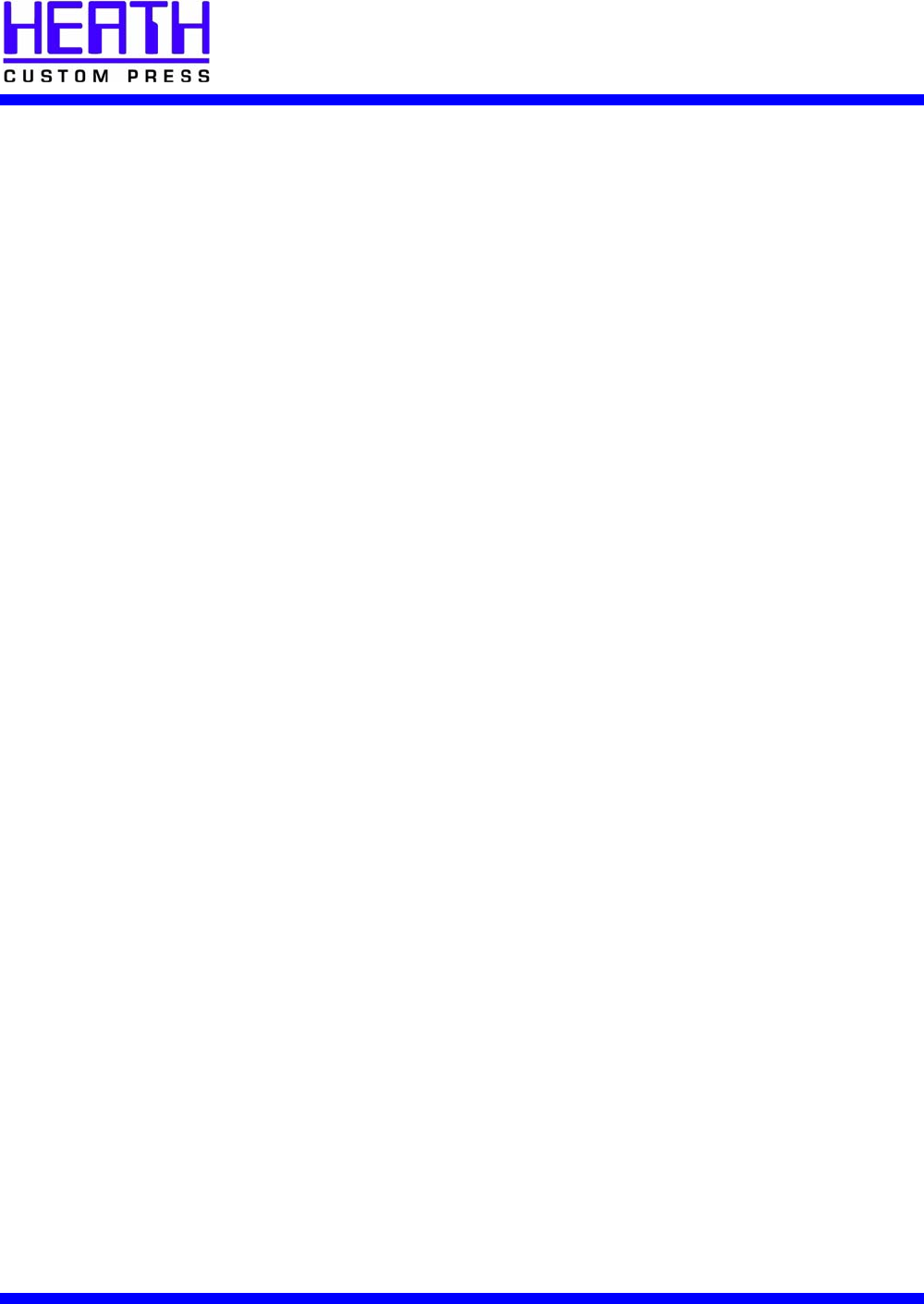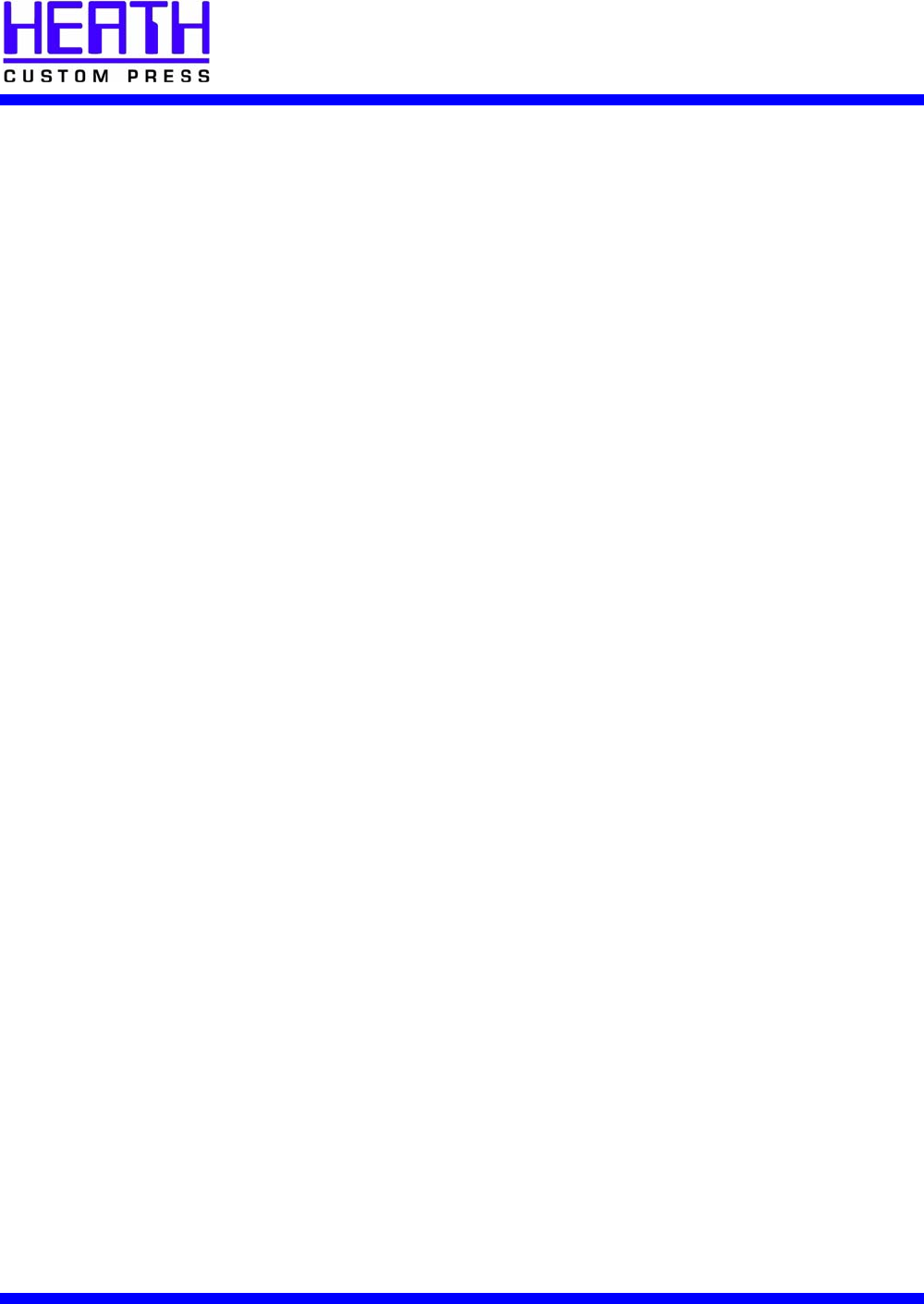
MICR-Line LASER PLATES
QUICK USER GUIDE
1. Develop the image.
• Using a desktop PC or Macintosh, layout the image, taking into account plate size,
gripper margin, and trim margin.
• Print image on scrap paper to proof the layout using printer settings for standard media
type and appropriate paper size.
2. Select printer settings.
• Set the toner density on the laser printer to the lowest position. If the toner density is
not already at the lowest position, print an image on about 15 sheets of paper before
imaging the plate.
• Select paper setting appropriate to media type in the page setup menu (refer to the
laser printer user manual). For most printers, select ”cardstock”.
• Set page size appropriate to plate size in the layout software’s page setup menu to be
as large as or larger than the laser plate.
• For best results, image MICR-Line™ plates using the HP LaserJet 5000/5100 series
printer.
3. Image the MICR-Line™ plate.
• Use the manual feed tray and rear exit, if available, to minimize bending of the plate.
• Image the laser plate.
• Proof, inspect print quality, and make changes to the electronic image.
• If changes are made, use the second side of the laser plate to image the final plate.
4. Prepare the MICR-Line™ plate for press.
• Punch plate as necessary.
• If fingerprints or toner scatter appear on plate surface, apply MICR-Line™ Plate
Cleaner as directed and thoroughly rinse plate with water or diluted fountain solution.
• Use MICR-Line™ 4x4 Cotton Litho Pad with MICR-Line™ Fountain Solution (diluted
32:1, water to solution) to ensure the plate surface is evenly wet.
• Do not use plate etch or full-strength fountain solution.
5. Printing press start-up.
• Mount the MICR-Line™ plate on the press.
• Run dampening rollers 10 to 15 seconds then drop form rollers and begin print cycle.
• Ensure the ink rollers are not in contact with the laser plate.
• Start press as usual.