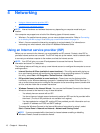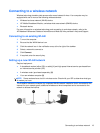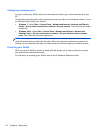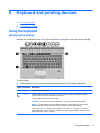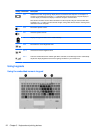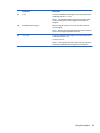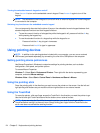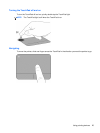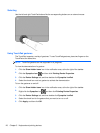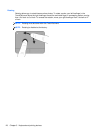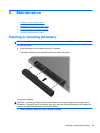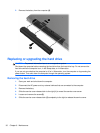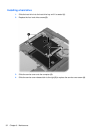Selecting
Use the left and right TouchPad buttons like the corresponding buttons on an external mouse.
Using TouchPad gestures
The TouchPad supports a variety of gestures. To use TouchPad gestures, place two fingers on the
TouchPad at the same time.
NOTE: TouchPad gestures are not supported in all programs.
To view the demonstration of a gesture:
1. Click the Show hidden icons icon in the notification area, at the far right of the taskbar.
2.
Click the Synaptics icon
and then click Pointing Device Properties.
3. Click the Device Settings tab, and then double-click Synaptics LuxPad.
4. Select the check box next to a gesture to activate the demonstration.
To
turn the gestures on and off:
1. Click the Show hidden icons icon in the notification area, at the far right of the taskbar.
2.
Right-click the Synaptics icon
and then click Pointing
Device Properties.
3. Click the Device Settings tab, and then double-click Synaptics LuxPad.
4. Select the check box for the gesture that you want to turn on or off.
5. Click Apply, and then click OK.
26 Chapter 5 Keyboard and pointing devices