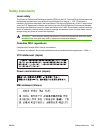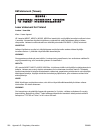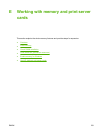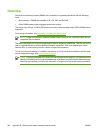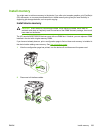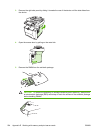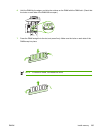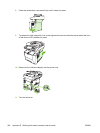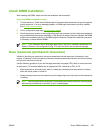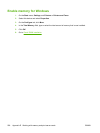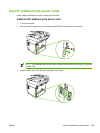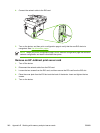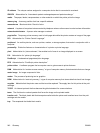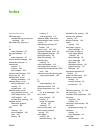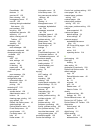Check DIMM installation
After installing the DIMM, make sure that the installation was successful.
Verify that DIMM is installed correctly
1. Turn the device on. Check that the Ready light is illuminated after the device has gone through the
startup sequence. If an error message appears, a DIMM might have been incorrectly installed.
See
Control-panel messages.
2. Print a configuration page (see
Use information pages).
3. Check the memory section on the configuration page and compare it to the configuration page that
was printed before the memory installation. If the amount of memory has not increased, the DIMM
might not be installed correctly, or the DIMM might be defective. Repeat the installation procedure.
If necessary, install a different DIMM.
NOTE If you installed a device language (personality), check the "Installed Personalities and
Options" section on the configuration page. This area should list the new device language.
Save resources (permanent resources)
Utilities or jobs that you download to the device sometimes include resources (for example, fonts,
macros, or patterns). Resources that are internally marked as permanent remain in the device memory
until you turn the device power off.
Use the following guidelines if you use the page description language (PDL) ability to mark resources
as permanent. For technical details, see an appropriate PDL reference for PCL or PS.
●
Mark resources as permanent only when it is absolutely necessary that they remain in memory
while the device power is turned on.
●
Send permanent resources to the device only at the beginning of a print job and not while the device
is printing.
NOTE Overusing permanent resources or downloading them while the device is printing might
affect device performance or the ability to print complex pages.
ENWW Check DIMM installation 237