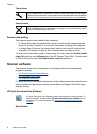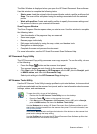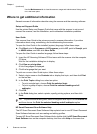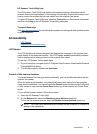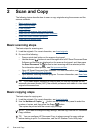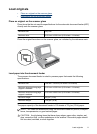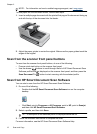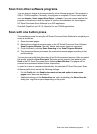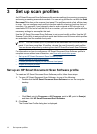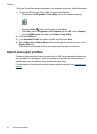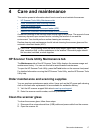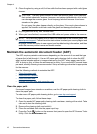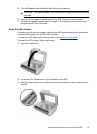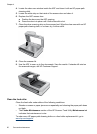3 Set up scan profiles
An HP Smart Document Scan Software profile contains settings for scanning, processing,
and saving or sending scanned documents. You can set up profiles for use with the Scan
Document To button on the scanner front panel. The profiles provide a fast, efficient way
to scan. You can configure each profile to perform specific scanning functions that you
use often. For example, if you frequently need to scan originals at 200 dpi color to a
searchable PDF file and e-mail that file to a co-worker, you can create a profile with the
necessary settings to accomplish this task.
Use the HP Smart Document Scan Software to set up and modify profiles. Use the HP
Scanner Tools Utility to assign profiles to quick start buttons and to choose which profiles
are selectable from the scanner front panel.
NOTE: You can choose up to 30 profiles that are selectable from the scanner front
panel. If you have more than 30 profiles, choose the most frequently used profiles.
You can access all profiles by scanning from the HP Smart Document Scan Software.
For information on how to configure an HP Smart Document Scan Software profile to
complete a scan without user interaction, see
Scan with one button press.
•
Set up an HP Smart Document Scan Software profile
•
Assign profiles to quick start buttons
•
Choose profiles for display on the scanner front panel
•
Import and export profiles
Set up an HP Smart Document Scan Software profile
To create an HP Smart Document Scan Software profile, follow these steps:
1. To open HP Smart Document Scan Software, do one of the following:
• Double-click the HP Smart Document Scan Software icon on the computer
desktop.
• Click Start, point to Programs or All Programs, point to HP, point to Scanjet,
and then click HP Smart Document Scan Software.
2. Click New.
The Create New Profile dialog box is displayed.
14 Set up scan profiles