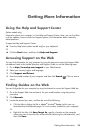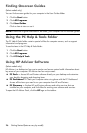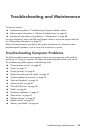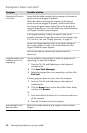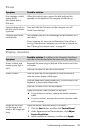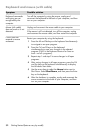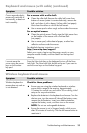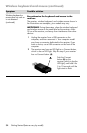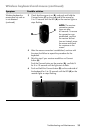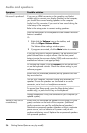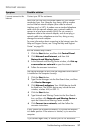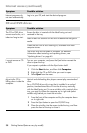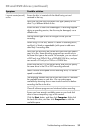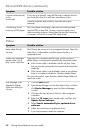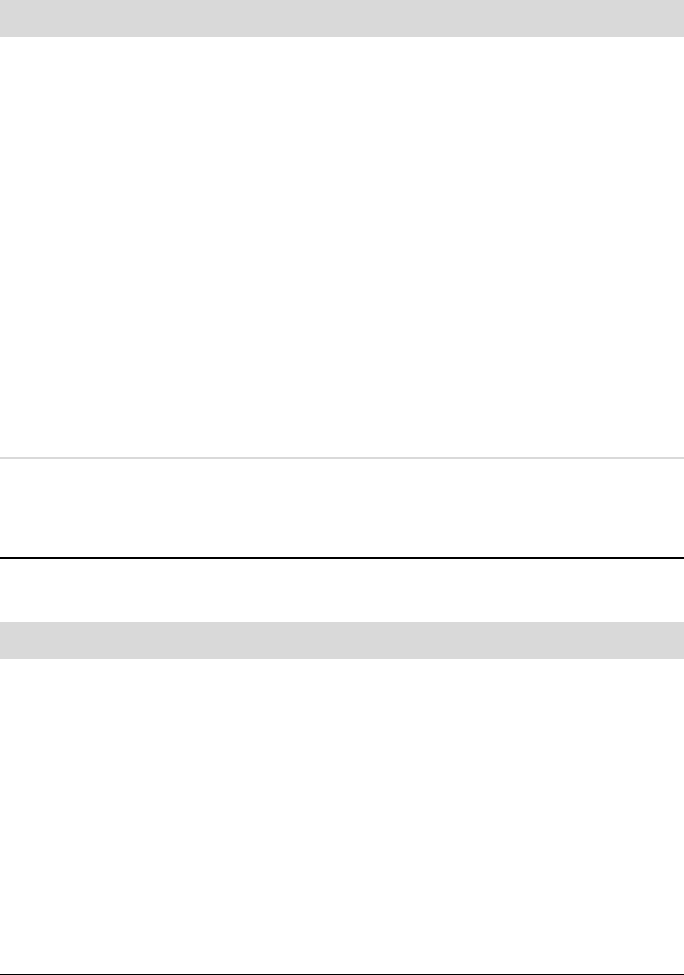
Troubleshooting and Maintenance 33
Cursor responds slowly,
moves only vertically or
horizontally, or does not
track smoothly.
For a mouse with a roller ball:
Clean the roller ball: Remove the roller ball cover from
bottom of mouse (rotate it counterclockwise), remove the
ball, and clean it with a damp, lint-free cloth (not paper).
Also clean the rollers on which the ball moves.
Use a mouse pad or other rough surface under the mouse.
For an optical mouse:
Clean the optical mouse: Gently wipe the light sensor lens
on the bottom of the mouse with a lint-free cloth
(not paper).
Use a mouse pad, white sheet of paper, or other less
reflective surface under the mouse.
For detailed cleaning instructions, go to:
http://www.hp.com/support
Select your country/region and language, search on your
computer model number, and then search on the keyword
cleaning.
I cannot move the
cursor using the arrow
keys on the number
key pad.
Press the Num Lock key on the keyboard to turn off the Num
Lock light. The Num Lock light should not be on if you want to
use the arrow keys on the number key pad.
Wireless keyboard and mouse
Symptom Possible solution
Wireless keyboard or
mouse does not work or
is not detected.
Check for these problems:
Ensure you are using the wireless keyboard or wireless
mouse within range of the receiver, approximately
10 meters for normal use, and within 30 cm during initial
setup or for resynchronization.
Replace the batteries in the keyboard and mouse: Turn the
devices over, turn the mouse off, take off the battery cover,
remove the old batteries, insert new alkaline batteries,
replace the battery cover, and then turn on the mouse.
NOTE: Do not use rechargeable batteries.
Ensure the mouse is not in Suspend mode, which occurs
after 20 minutes of inactivity. Click the left mouse button to
reactivate it.
Keyboard and mouse (with cable) (continued)
Symptom Possible solution