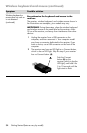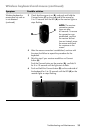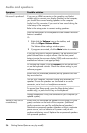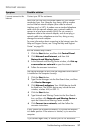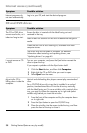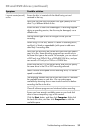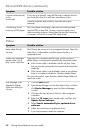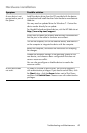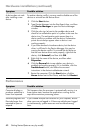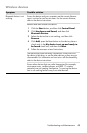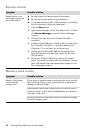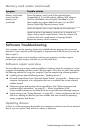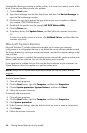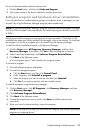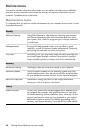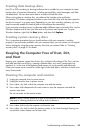42 Getting Started (features vary by model)
A device does not work
after installing a new
device.
To resolve a device conflict, you may need to disable one of the
devices or uninstall an old device driver:
1 Click the Start button.
2 Type Device Manager into the Start Search box, and then
click Device Manager to open the Device Manager
window.
3 Click the plus sign (+) next to the problem device and
check for an exclamation point in a yellow circle near the
device icon. The exclamation point means there is a
device conflict or problem with the device. Exclamation
points do not always appear when a device is not
working properly.
4 If you have removed a hardware device, but the device
driver is still listed in the Device Manager, this may be
causing the device conflict. To uninstall the old driver so
that the new device driver works properly, right-click the
device, click Uninstall, and then click OK.
5 Right-click the name of the device, and then select
Properties.
6 Click the General tab to see whether your device is
enabled and working properly. If it is available, click the
Troubleshoot button, and follow the onscreen
instructions in the device troubleshooter wizard.
7 Restart the computer. Click the Start button, click the
Arrow button next to Shut Down, and then click Restart.
Performance
Symptom Possible solution
Computer displays a
processor speed that is
lower than expected.
This happens when the processor is automatically running in a
lower power state, because the applications running do not
require the maximum processing power.
Software programs and
files take longer than
expected to open or
respond.
If you created multiple user accounts on your computer, ensure
other users are not logged in. If there are multiple users logged
in simultaneously, system resources must be shared among
them.
Hardware installation (continued)
Symptom Possible solution