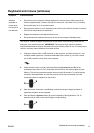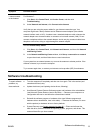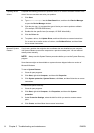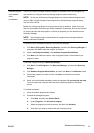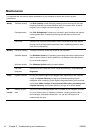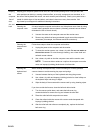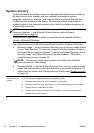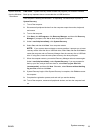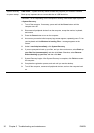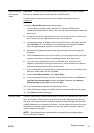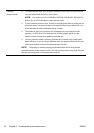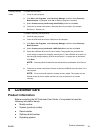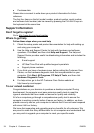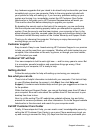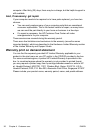System Recovery
from the Windows
7 Start Menu
CAUTION:
System Recovery deletes all data and programs you created or installed.
Back up any important data to a removable disc or USB flash drive.
If the computer is working and Windows 7 is responding, use these steps to perform a
System Recovery.
1. Turn off the computer.
2. Disconnect all peripheral devices from the computer except the monitor, keyboard,
and mouse.
3. Turn on the computer.
4. Click Start, click All Programs, click Recovery Manager, and then click Recovery
Manager. If prompted, click Yes to allow the program to continue.
5. Under I need help immediately, click System Recovery.
6. Select Yes, and then click Next. Your computer restarts.
NOTE:
If your system does not detect a recovery partition, it prompts you to insert
recovery media. Insert the disc or USB flash drive, select Yes, and then click Next to
restart the computer and run Recovery Manager from the recovery disc or USB flash
drive. If using discs, insert the next system-recovery disc when prompted.
7. When the computer restarts, you see the Recovery Manager welcome screen again.
Under I need help immediately, select System Recovery. If you are prompted to
back up your files, and you have not done so, select Back up your files first
(recommended), and then click Next. Otherwise, select Recover without backing
up your files, and then click Next.
8. System Recovery begins. After System Recovery is complete, click Finish to restart
the computer.
9. Complete the registration process, and wait until you see the desktop.
10. Turn off the computer, reconnect all peripheral devices, and turn the computer back
on.
ENWW
System recovery
19